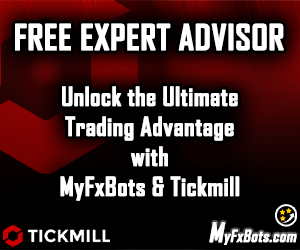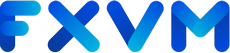EA Trading Academy Forex Strategy Builder Professional is a powerful software tool that allows traders to generate, automate, and export Expert Advisors (EAs) for their Forex trading strategies. This document will guide you through the process of utilizing this software to create and export ready-to-use EAs.
Prerequisites
Before diving into the specific steps of using EA Trading Academy Forex Strategy Builder Professional, make sure you have the following prerequisites:
-
EA Trading Academy Forex Strategy Builder Professional Software
Install the EA Trading Academy Forex Strategy Builder Professional software on your computer.
-
MetaTrader 4 (MT4) or MetaTrader 5 (MT5) Platform
You will need either MT4 or MT5 platform installed on your computer in order to backtest and run the Expert Advisors generated by EA Trading Academy Forex Strategy Builder Professional.
Generating Expert Advisors
-
Open the EA Trading Academy Forex Strategy Builder Professional Software
Launch the EA Trading Academy Forex Strategy Builder Professional software on your computer.
-
Choose the EA Type
From the EA Type drop-down menu, select the type of EA you want to create. There are several options, including Strategy EA, Martingale EA, Grid EA, and Hedge EA. Each type has its own characteristics and is suitable for different types of strategies.
-
Enter Trading Conditions
In the EA Strategy Builder window, specify the trading conditions for your EA. This includes currency pairs, timeframes, indicators, and other relevant parameters.
-
Build the Strategy
By using the available tools and features in the EA Strategy Builder Professional software, you can build the strategy for your EA. This includes designing entry, exit, and money management rules.
-
Optimize and Backtest the Strategy
Once you have built the strategy, you can optimize and backtest it using the built-in optimization and backtesting functions. This allows you to fine-tune your EA and maximize its performance.
-
Export the EA
Once the optimization and backtesting are complete, you can export the EA as a .mq4 file or a .mq5 file, depending on the platform you are using. The exported EA is ready to be imported into your MetaTrader platform for use.
Importing and Running the EA
-
Import the EA into MetaTrader
In your MetaTrader platform, navigate to the "Expert Advisors" section of the "Navigator" window. Right-click on the "Expert Advisors" folder and select "Import." Locate the EA file you have exported from EA Trading Academy Forex Strategy Builder Professional and import it into your MetaTrader platform.
-
Place the EA on a Chart
Place the EA on a chart by selecting the EA from the "Navigator" window and dragging it onto the chart.
-
Set Up Trading Conditions
In the EA properties window, specify the trading conditions for your EA, such as the currency pairs, timeframes, and initial parameters.
-
Test and Run the EA
Open the chart with the EA attached and run the EA. Monitor its performance and make adjustments if necessary.
-
Backtest and Optimize the EA
Once you are satisfied with the EA's performance, you can backtest and optimize it using the MetaTrader platform's built-in backtesting and optimization features.
Conclusion
EA Trading Academy Forex Strategy Builder Professional is a powerful tool that enables traders to generate, automate, and export Expert Advisors for their Forex trading strategies. By following these steps, you can effectively utilize the software to create and export ready-to-use EAs, which can then be imported into your MetaTrader platform for implementation.