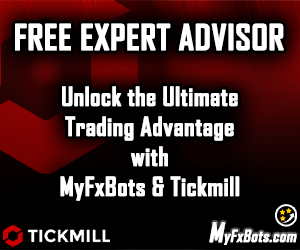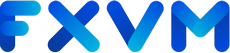Backtesting in forex trading is the process of testing a trading strategy using historical market data to evaluate its performance. It allows traders to assess the viability of their strategies and make necessary adjustments before risking real money in the live market.
Purpose of backtesting
- Backtesting helps confirm strong and weak strategies before opening a position.
- It allows you to experiment with various adjustments to your trading strategy without risking open positions.
Manual vs. Automated Backtesting
- Manual backtesting: Analyze historical data to identify when your trading strategy would have been triggered. Note how trades would have performed.
- Automated backtesting: Software performs the same analysis, tallying hypothetical winning and losing trades to determine if the strategy is profitable.
Remember that backtesting does not guarantee future success, and additional risk management is essential when trading. Always test your strategy on a demo account before using it with real funds.
How to Download EURUSD Pair Data for a Certain Period Using Tick Data Suite
To download EURUSD pair data during a certain period using Tick Data Suite, you can follow these step-by-step instructions:
- Start Tick Data Suite: Launch Tick Data Suite on your computer.
- Navigate to the Data Download Page: Click on the "Data" tab in the top menu, then click "Data Download."
- Choose the Data Provider: In the new window that appears, select the desired data provider for EURUSD data. Options may include IQFeed or DTN IQ.
- Specify the Data Period: In the "Data Period" field, enter the specific timeframe for which you want to download EURUSD data. This can be a specific date or a range of dates.
- Select the Data Format: Choose the desired data format for your EURUSD data. Options may include CSV, ASCII, or TXT.
- Download the Data: Click on the "Download" button to initiate the download process.
- Save the Data: Once the download is complete, save the file to your local drive or a designated folder.
Configurations for Backtesting with EURUSD Pair Data
To configure Tick Data Suite to use EURUSD pair data for backtesting, you can apply the following settings:
- Configure the Symbol: In the Tick Data Suite interface, navigate to the "Symbols" tab. Click on the "Add" button to add a new symbol. In the "Symbol" field, enter "EURUSD" or simply "USD."
- Set the Data Format: To ensure that the data is suitable for backtesting, ensure that the data format is set accordingly. If the data format is not specified, Tick Data Suite may convert it to a different format, which may impact the accuracy of your backtesting results.
- Adjust the Time Interval: If necessary, modify the time interval of the EURUSD data to align with the timeframe of your backtesting. The time interval represents the number of seconds between tick data records.
- Set the Data Interval: Tick Data Suite offers various data intervals, such as tick data, minute data, or daily data. Select the data interval that aligns with your backtesting requirements.
- Check for Data Gaps: Take a moment to review the data and ensure that there are no significant gaps in the time series. Any gaps in the data can lead to inconsistencies in your backtesting results.
- Configure the Backtesting Software: Once you have downloaded and configured the EURUSD pair data, you can use it for backtesting by connecting it to your preferred backtesting software. Please consult the backtesting software's documentation for instructions on how to import and utilize the EURUSD data.
By following these steps and configuring Tick Data Suite with appropriate settings, you can successfully download EURUSD pair data and use it for your backtesting needs.