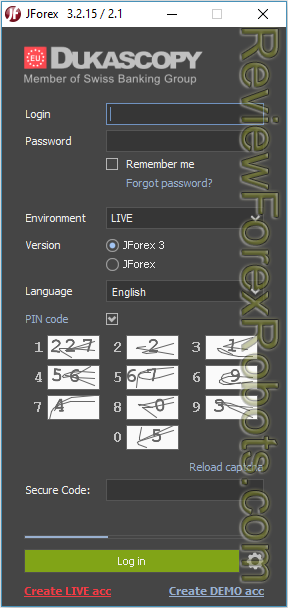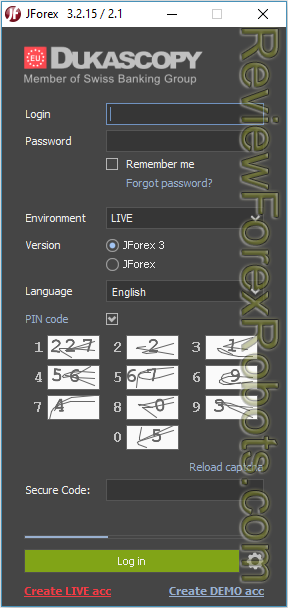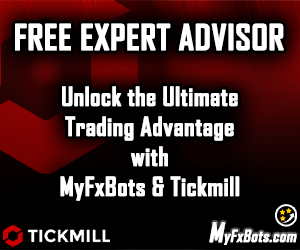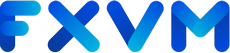Start with registering a demo account with Dukascopy and launch the JForex platform (of course a live account can be registered, the data process is the same). You will receive a mail with login data, use it to login (the account ID isn't needed to login), navigate to the Tools menu then select Historical Data Manager. The Historical Data Manager interface should appear in the window lower part; from now on, everything to perform will be in that part of the window so you could enlarge it a little. Proceed as follows:
- Select comma (,) in the Delimiter field. Don't leave that field blank and don't select the dot (.).
- Select Ticks in the Data Type field.
- Select all the symbols needed to download the data for in the Instrument pane.
- Select the desired Date From and Date To, while the earliest date available for most major currency pairs is 2007.03.01.
- It's safe to let the Date Format field unchanged.
- To export the data to a different location, click the Browse button.
- Push Start and patiently wait until the progress indicator slowly grows to 100%, the progression speed depends on the selected data amount.
- Find the CSV files in the location you have chosen.
Now, as everything has run fine, you can proceed with Preparing the tick data for Metatrader 4.
Note that data are cashed to the disk by JForex. If for any reason it had to be deleted it, it then can be found in C:\Users\[your username]AppData\Local\JForex\.cache on Windows 7. On XP/Vista, explore your user folder, it should be in a similar path but in Application Data instead of AppData.