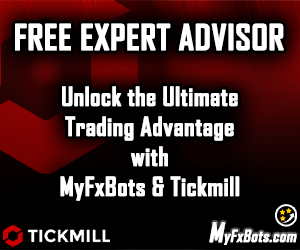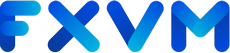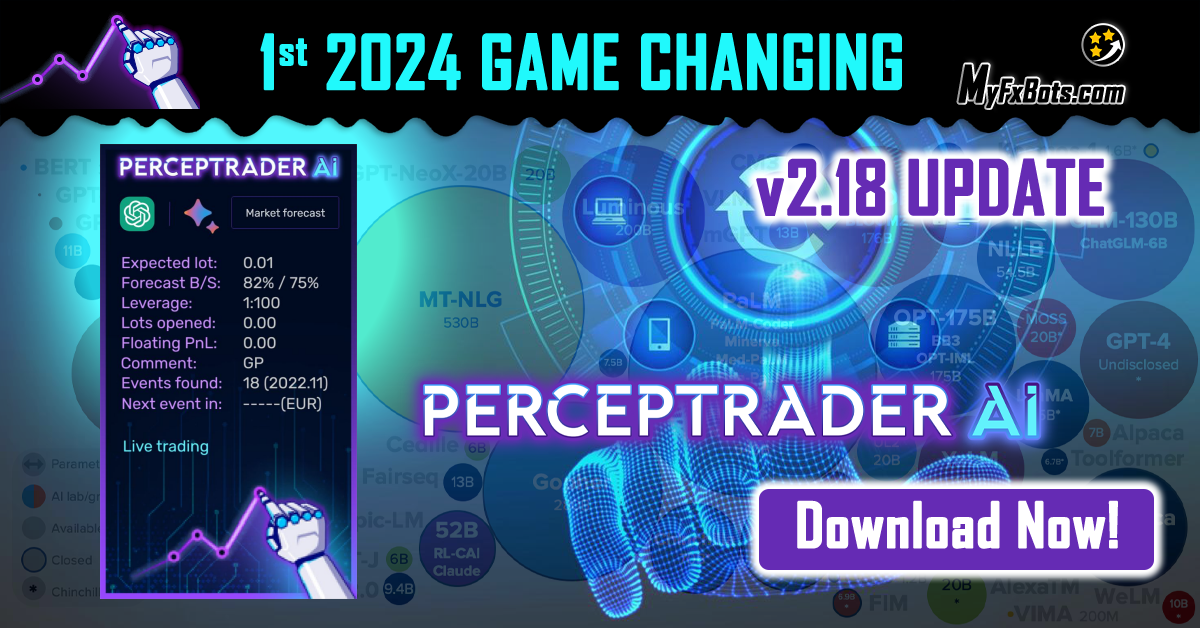 Valery Trading kicked off the year with a promise in their New Year's announcement to update all their Expert Advisors, and now it's time to deliver.
Valery Trading kicked off the year with a promise in their New Year's announcement to update all their Expert Advisors, and now it's time to deliver.
A few days ago, they announced the release of the v2.18 update for Perceptrader AI, an extensive update they've been passionately working on for several months!
In this update, they've incorporated over 30 new parameters. These new features boost Perceptrader's performance, providing more versatility to suit each user's unique preferences. They've also focused on enhancing the EA's compatibility to meet the varied requirements of multiple proprietary trading firms.
What's new in Perceptrader AI v2.18
Employed state-of-the-art neural network architecture, expertly trained outside the traditional framework, to ensure a more robust and efficient trading experience by enhancing its analytical capabilities for more precise market predictions.
- Max Daily Drawdown Type FTMO: Allows you to customize the daily drawdown calculation type, depending on your prop firm's requirements.
- Force Basket Closure once the Initial Order is Closed: An option to force basket closure once the initial order/trade is closed by TP or by manual intervention.
- Send Push Notifications after this Level [0-disabled]: Sends a push notification if a trade above the specified level is opened. You need to allow push notifications in the terminal settings and specify your MetaQuotes ID.
- Max Floating Drawdown % for each Symbol: Allows you to specify the max. drawdown % separately for each symbol (a good option for additional risk management).
- News Filter Actions: Prohibit opening of the initial trade, Prohibit opening of all trades, Close all open trades - news filtering action, as required by various prop firms.
How to update to Perceptrader AI v2.18
- Website - You can download the new version through your user dashboard or by clicking here, and then replace the .ex4/5 files on your MetaTrader terminal files.
- ValeryVPS - You can update the .ex4/5 files automatically by clicking on the "Update_EAs_from_website.bat" file you'll find in the "Useful links" folder of your VPS.
- MQL Market - You need to click the "Update" button in your MetaTrader terminal for the update to take place.