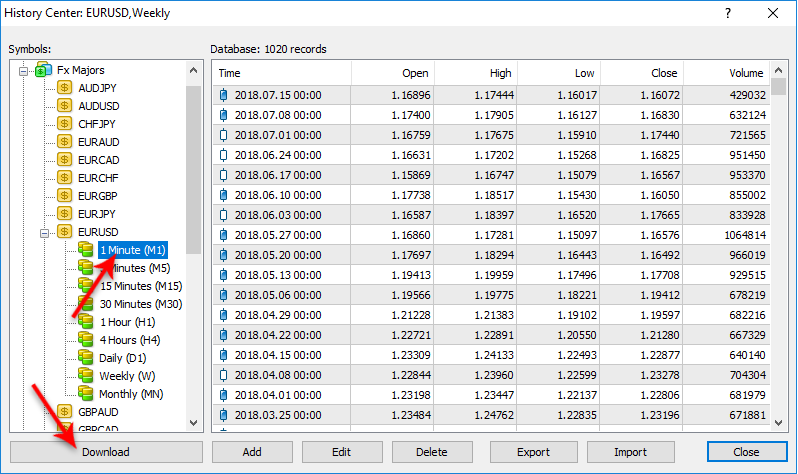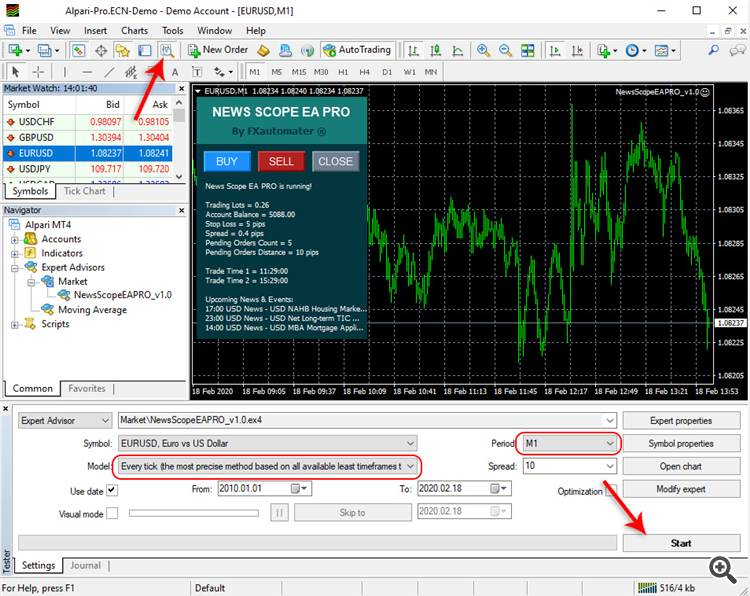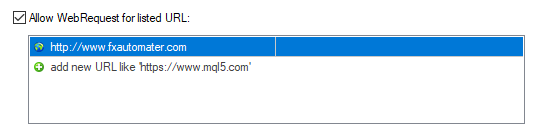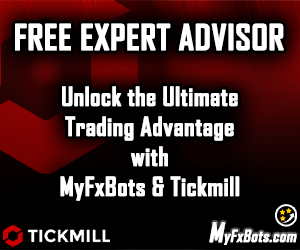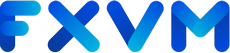Menu
News Scope EA PRO is a professional expert advisor version that FXAutomater have developed for the traders who prefer to trade during high-impact news.
Trading Idea
News Scope EA PRO applies high impact news trading.
Specifications
License
1 Real and 3 Demo Accounts.
Broker / VPS
Only well-known ECN brokers with a good reputations are Compatible. Brokers producing repeatedly unusual spread increases, too high slippage, or execution delay, should not be used with News Scope EA PRO.
We recommend Installing News Scope EA PRO on TradingFX VPS Forex VPS and using it for trading on an account of Tickmill, and IC Markets Forex Brokersfor the best stability and profitability.
Operating System
News Scope EA PRO is Compatible with MAC OS and Windows OS.
Updates
FREE Lifetime Updates.
Support
Professional 24/7 Client Support via Email.
User Guide
An Easy-to-Follow Detailed PDF Manual with Instructions to Setup, Activate, Configure, Live Use & Backtest News Scope EA PRO is Included. Setting Recommendations are Included in the Official Website's Members Area.
Refund Policy
60-Day Money-Back is Guaranteed by the EA Vendor FXAutomater.
Supported Currency Pairs
EURUSD, GBPUSD, AUDUSD, USDCAD and USDJPY/
MetaTrader Chart Timeframe
M1
3rd Party Verified Live Trading Results
Live Test Summary
Started On
Jan 31, 2024
Account Leverage
1:500
Profit Factor
3.68
Total Gain
+2,139.70%
Absolute Gain
+2,138.55%
Monthly Gain
21.92%
Daily Gain
0.66%
Total Pips
4,586.4
Total Trades
761
Profit Amount
$21,385.51
(%) Won Trades
4,586.4
Drawdown
5.88%
Started On
Nov 01, 2023
Leverage
1:500
Broker
IC Markets
Starting Balance
$5837.07
Total Gain
+442.49%
Live Test Summary
Started On
Nov 01, 2023
Account Leverage
1:500
Profit Factor
2.57
Total Gain
+442.49%
Absolute Gain
+504.78%
Monthly Gain
9.45%
Daily Gain
0.30%
Total Pips
4,771.5
Total Trades
911
Profit Amount
$25,239.12
(%) Won Trades
4,771.5
Drawdown
7.44%
How to backtest News Scope EA PRO
If you wish to back-test News Scope EA PRO, first you should download history from the MetaTrader history center: click Tools -> History Center, or press the "F2" key on the keyboard. In the list, find the currency pair that you wish to back-test and double click to expand it. Click "1 Minute (M1)" and then click "Download". When the download process is finished, double click on "5 Minutes (M5)" and "15 Minutes (M15)" to convert the M1 data (repeat this for the rest of the time frames). Close the "History Center" window. Restart the MT4 terminal in any case. Check the below image!
To open the "Strategy Tester" window click the "Strategy Tester" button on the MetaTrader menu, or press "Ctrl+R" on the keyboard. In the "Strategy Tester" window chose News Scope EA PRO, chose one of the supported currency pairs, chose M1 timeframe, and chose the method "Every tick ...", as shown below. Click "Start" to start the back-test.
IMPORTANT! When you test News Scope EA PRO for the first time on the strategy tester, the EA may download a big CSV file with news for the past years. Therefore the strategy tester may freeze. If after clicking the start button you don't see any activity please stop the test and restart the terminal. This should fix the problem. After this test again. This time everything should be fine.
Metatrader Strategy Tester News Scope EA PRO Backtests
News Scope EA Pro v1.2 EURUSD - 2014 to 2021 - 99.9% Modelling Quality Dukascopy Tick Data Backtests
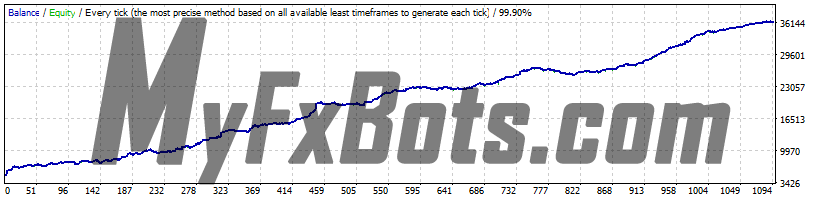
Backtests Settings
Symbol
GBPUSD (Great Britain Pound vs US Dollar)
Period
1 Minute (M1) 2009.06.10 03:00 - 2020.02.13 13:20 (2009.06.10 - 2022.12.12)
Model
99.90%
Parameters
- MM="==== Risk Management ===="
- FixedLots=1
- AutoMM=0
- GS="==== General Settings ===="
- Slippage=1
- MaxSpread=3
- MagicNumber=123456
- StartTrail=1
- TrailStop=2
- EA_Coment="News Scope EA PRO"
- PO="==== Pending Orders Settings ===="
- PlaceOrders_OnInit=false
- ExitAll_OnDeinit=false
- ExitAll_OnInit=false
- CloseOnTradeHour=true
- TradeDirection=0
- AddDistance=8
- AddStep=10
- AddCount=1
- StopLoss=9
- ExpireMinutes=20
- DeleteAfterSeconds=3
- CloseOnReversePips=0
- TM="==== Time Management System ===="
- TradeHour_1=-1
- TradeMinute_1=-1
- TradeHour_2=-1
- TradeMinute_2=-1
- TradeHour_3=-1
- TradeMinute_3=-1
- TradeHour_4=-1
- TradeMinute_4=-1
- TradeHour_5=-1
- TradeMinute_5=-1
- MondayTrading=true
- TuesdayTrading=true
- WednesdayTrading=true
- ThursdayTrading=true
- FridayTrading=true
- G="===== GMT Settings ===="
- GMT_Offset=2
- Calculate_DST=true
- NF="==== News Filter Settings ===="
- PlaceOrdersOnNews=true
- Include_Medium_News=false
- NFP_FOMC_ONLY=false
- PlaceOrdersBefore=15
- Tolerance=5
- NN="==== Notifications ===="
- EMAIL_Notification=false
- PUSH_Notification=false
Bars in test
3993331
Ticks modelled
190712017
Modelling quality
99.90%
Initial Deposit
$5000.00
Spread
Variable
Backtests Results
Total net profit
59295.00
Gross profit
10944.93
Gross loss
-27964.00
Profit factor
2.12
Expected payoff
28.67
Absolute Bal DD
79.84
Maximal Bal DD
333.24 (5.21%)
Relative Bal DD
5.21% (333.24)
Total Trades
1093
Short positions
110 (83.64%)
Long positions
567 (53.97%)
Profit trades
623 (57.00%)
Loss trades
470 (43.00%)
Largest Profit trade
1025.00
Largest Loss trade
-169.00
Average Profit trade
95.18
Average Loss trade
-59.50
Maximum consecutive wins (profit in money)
11 (1018.00)
Maximum consecutive losses (loss in money)
9 (-696.00)
Maximal consecutive profit (count of wins)
1932.00 (9)
Maximal consecutive loss (count of losses)
-700.00 (8)
Avarage consecutive wins
2
Avarage consecutive losses
2
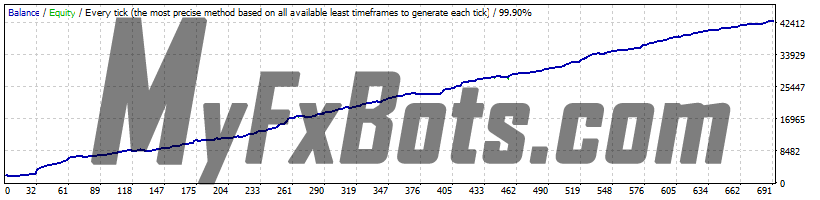
Backtests Settings
Symbol
EURUSD (Euro vs US Dollar)
Period
1 Minute (M1) 2003.05.05 01:40 - 2020.02.13 08:04
Model
99.90%
Parameters
- MM="==== Risk Management ===="
- FixedLots=1
- AutoMM=0
- GS="==== General Settings ===="
- Slippage=1
- MaxSpread=3
- MagicNumber=123456
- StartTrail=1
- TrailStop=2
- EA_Coment="News Scope EA PRO"
- PO="==== Pending Orders Settings ===="
- PlaceOrders_OnInit=false
- ExitAll_OnDeinit=false
- ExitAll_OnInit=false
- CloseOnTradeHour=true
- TradeDirection=0
- AddDistance=8
- AddStep=10
- AddCount=1
- StopLoss=9
- ExpireMinutes=20
- DeleteAfterSeconds=3
- CloseOnReversePips=0
- TM="==== Time Management System ===="
- TradeHour_1=-1
- TradeMinute_1=-1
- TradeHour_2=-1
- TradeMinute_2=-1
- TradeHour_3=-1
- TradeMinute_3=-1
- TradeHour_4=-1
- TradeMinute_4=-1
- TradeHour_5=-1
- TradeMinute_5=-1
- MondayTrading=true
- TuesdayTrading=true
- WednesdayTrading=true
- ThursdayTrading=true
- FridayTrading=true
- G="===== GMT Settings ===="
- GMT_Offset=2
- Calculate_DST=true
- NF="==== News Filter Settings ===="
- PlaceOrdersOnNews=true
- Include_Medium_News=false
- NFP_FOMC_ONLY=false
- PlaceOrdersBefore=15
- Tolerance=5
- NN="==== Notifications ===="
- EMAIL_Notification=false
- PUSH_Notification=false
Bars in test
6277444
Ticks modelled
289680366
Modelling quality
99.90%
Initial Deposit
$2000.00
Spread
Variable
Backtests Results
Total net profit
48319.00
Gross profit
10944.93
Gross loss
-7532.00
Profit factor
6.42
Expected payoff
59.11
Absolute Bal DD
79.84
Maximal Bal DD
333.24 (5.21%)
Relative Bal DD
5.21% (333.24)
Total Trades
690
Short positions
110 (83.64%)
Long positions
328 (67.38%)
Profit trades
470 (68.12%)
Loss trades
220 (31.88%)
Largest Profit trade
807.00
Largest Loss trade
-170.00
Average Profit trade
102.81
Average Loss trade
-34.24
Maximum consecutive wins (profit in money)
29 (3968.00)
Maximum consecutive losses (loss in money)
6 (-505.00)
Maximal consecutive profit (count of wins)
3968.00 (29)
Maximal consecutive loss (count of losses)
-505.00 (6)
Avarage consecutive wins
3
Avarage consecutive losses
2
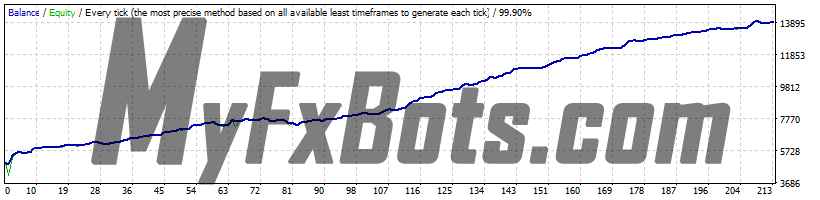
Backtests Settings
Symbol
EURUSD (Euro vs US Dollar)
Period
1 Minute (M1) 2015.10.02 00:00 - 2020.02.06 23:59 (2015.10.02 - 2022.12.12)
Model
99.90%
Parameters
- MM="==== Risk Management ===="
- FixedLots=1
- AutoMM=0
- GS="==== General Settings ===="
- Slippage=1
- MaxSpread=3
- MagicNumber=123456
- StartTrail=1
- TrailStop=3
- EA_Coment="News Scope EA PRO"
- PO="==== Pending Orders Settings ===="
- PlaceOrders_OnInit=false
- ExitAll_OnDeinit=false
- ExitAll_OnInit=false
- CloseOnTradeHour=true
- TradeDirection=0
- AddDistance=7
- AddStep=10
- AddCount=1
- StopLoss=10
- ExpireMinutes=20
- DeleteAfterSeconds=6
- CloseOnReversePips=0
- TM="==== Time Management System ===="
- TradeHour_1=-1
- TradeMinute_1=-1
- TradeHour_2=-1
- TradeMinute_2=-1
- TradeHour_3=-1
- TradeMinute_3=-1
- TradeHour_4=-1
- TradeMinute_4=-1
- TradeHour_5=-1
- TradeMinute_5=-1
- MondayTrading=true
- TuesdayTrading=true
- WednesdayTrading=true
- ThursdayTrading=true
- FridayTrading=true
- G="===== GMT Settings ===="
- GMT_Offset=2
- Calculate_DST=true
- NF="==== News Filter Settings ===="
- PlaceOrdersOnNews=true
- Include_Medium_News=false
- NFP_FOMC_ONLY=false
- PlaceOrdersBefore=10
- Tolerance=5
- NN="==== Notifications ===="
- EMAIL_Notification=false
- PUSH_Notification=false
Bars in test
1601585
Ticks modelled
117295260
Modelling quality
99.90%
Initial Deposit
$5000.00
Spread
Variable
Backtests Results
Total net profit
11449.00
Gross profit
11449.00
Gross loss
-2520.00
Profit factor
4.54
Expected payoff
41.92
Absolute Bal DD
106.00
Maximal Bal DD
490.00 (6.24%)
Relative Bal DD
6.24% (490.00)
Total Trades
213
Short positions
105 (72.38%)
Long positions
108 (72.22%)
Profit trades
154 (72.30%)
Loss trades
59 (27.70%)
Largest Profit trade
545.00
Largest Loss trade
-125.00
Average Profit trade
74.34
Average Loss trade
-42.71
Maximum consecutive wins (profit in money)
14 (1115.00)
Maximum consecutive losses (loss in money)
4 (-372.00)
Maximal consecutive profit (count of wins)
1115.00 (14)
Maximal consecutive loss (count of losses)
-372.00 (4)
Avarage consecutive wins
4
Avarage consecutive losses
1
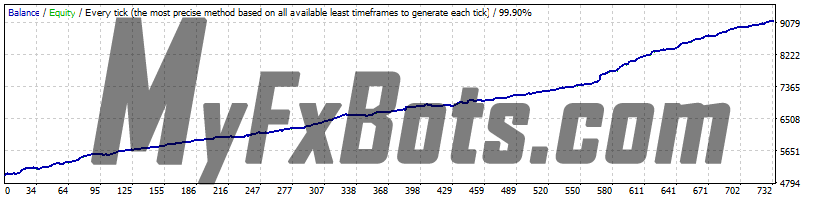
Backtests Settings
Symbol
USDCAD (US Dollar vs Canadian Dollar)
Period
1 Minute (M1) 2010.01.01 02:00 - 2020.02.13 15:51 (2010.01.01 - 2022.12.12)
Model
99.90%
Parameters
- MM="==== Risk Management ===="
- FixedLots=0.1
- AutoMM=0
- GS="==== General Settings ===="
- Slippage=1
- MaxSpread=3
- MagicNumber=123456
- StartTrail=1
- TrailStop=3
- EA_Coment="News Scope EA PRO"
- PO="==== Pending Orders Settings ===="
- PlaceOrders_OnInit=false
- ExitAll_OnDeinit=false
- ExitAll_OnInit=false
- CloseOnTradeHour=true
- TradeDirection=0
- AddDistance=6
- AddStep=10
- AddCount=1
- StopLoss=10
- ExpireMinutes=20
- DeleteAfterSeconds=6
- CloseOnReversePips=0
- TM="==== Time Management System ===="
- TradeHour_1=-1
- TradeMinute_1=-1
- TradeHour_2=-1
- TradeMinute_2=-1
- TradeHour_3=-1
- TradeMinute_3=-1
- TradeHour_4=-1
- TradeMinute_4=-1
- TradeHour_5=-1
- TradeMinute_5=-1
- MondayTrading=true
- TuesdayTrading=true
- WednesdayTrading=true
- ThursdayTrading=true
- FridayTrading=true
- G="===== GMT Settings ===="
- GMT_Offset=2
- Calculate_DST=true
- NF="==== News Filter Settings ===="
- PlaceOrdersOnNews=true
- Include_Medium_News=false
- NFP_FOMC_ONLY=false
- PlaceOrdersBefore=10
- Tolerance=5
- NN="==== Notifications ===="
- EMAIL_Notification=false
- PUSH_Notification=false
Bars in test
3779518
Ticks modelled
143315112
Modelling quality
99.90%
Initial Deposit
$5000.00
Spread
Variable
Backtests Results
Total net profit
5425.74
Gross profit
5425.74
Gross loss
-1303.42
Profit factor
4.16
Expected payoff
5.64
Absolute Bal DD
2.42
Maximal Bal DD
55.59 (0.81%)
Relative Bal DD
0.91% (47.62)
Total Trades
731
Short positions
359 (63.79%)
Long positions
372 (70.43%)
Profit trades
491 (67.17%)
Loss trades
240 (32.83%)
Largest Profit trade
149.34
Largest Loss trade
-12.92
Average Profit trade
11.05
Average Loss trade
-5.43
Maximum consecutive wins (profit in money)
22 (232.65)
Maximum consecutive losses (loss in money)
6 (-20.34)
Maximal consecutive profit (count of wins)
264.16 (11)
Maximal consecutive loss (count of losses)
-38.13 (5)
Avarage consecutive wins
3
Avarage consecutive losses
1
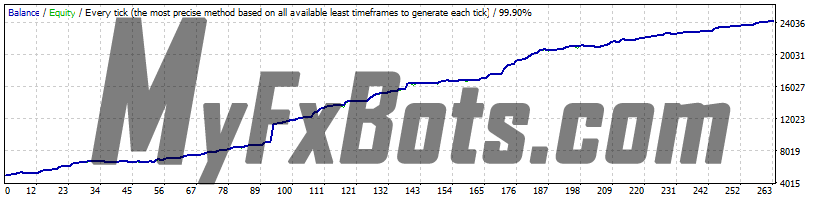
Backtests Settings
Symbol
USDCAD (US Dollar vs Canadian Dollar)
Period
1 Minute (M1) 2016.07.08 00:00 - 2020.02.06 23:59 (2016.07.08 - 2022.12.12)
Model
99.90%
Parameters
- MM="==== Risk Management ===="
- FixedLots=1
- AutoMM=0
- GS="==== General Settings ===="
- Slippage=1
- MaxSpread=3
- MagicNumber=123456
- StartTrail=1
- TrailStop=3
- EA_Coment="News Scope EA PRO"
- PO="==== Pending Orders Settings ===="
- PlaceOrders_OnInit=false
- ExitAll_OnDeinit=false
- ExitAll_OnInit=false
- CloseOnTradeHour=true
- TradeDirection=0
- AddDistance=6
- AddStep=10
- AddCount=1
- StopLoss=10
- ExpireMinutes=20
- DeleteAfterSeconds=6
- CloseOnReversePips=0
- TM="==== Time Management System ===="
- TradeHour_1=-1
- TradeMinute_1=-1
- TradeHour_2=-1
- TradeMinute_2=-1
- TradeHour_3=-1
- TradeMinute_3=-1
- TradeHour_4=-1
- TradeMinute_4=-1
- TradeHour_5=-1
- TradeMinute_5=-1
- MondayTrading=true
- TuesdayTrading=true
- WednesdayTrading=true
- ThursdayTrading=true
- FridayTrading=true
- G="===== GMT Settings ===="
- GMT_Offset=2
- Calculate_DST=true
- NF="==== News Filter Settings ===="
- PlaceOrdersOnNews=true
- Include_Medium_News=false
- NFP_FOMC_ONLY=false
- PlaceOrdersBefore=10
- Tolerance=5
- NN="==== Notifications ===="
- EMAIL_Notification=false
- PUSH_Notification=false
Bars in test
1324516
Ticks modelled
93510834
Modelling quality
99.90%
Initial Deposit
$5000.00
Spread
Variable
Backtests Results
Total net profit
22544.90
Gross profit
22544.90
Gross loss
-3307.95
Profit factor
6.82
Expected payoff
73.14
Absolute Bal DD
47.48
Maximal Bal DD
275.70 (4.04%)
Relative Bal DD
4.39% (235.45)
Total Trades
263
Short positions
139 (71.22%)
Long positions
124 (74.19%)
Profit trades
191 (72.62%)
Loss trades
72 (27.38%)
Largest Profit trade
2106.29
Largest Loss trade
-103.90
Average Profit trade
118.04
Average Loss trade
-45.94
Maximum consecutive wins (profit in money)
11 (978.71)
Maximum consecutive losses (loss in money)
4 (-185.74)
Maximal consecutive profit (count of wins)
2821.91 (6)
Maximal consecutive loss (count of losses)
-190.53 (2)
Avarage consecutive wins
3
Avarage consecutive losses
1
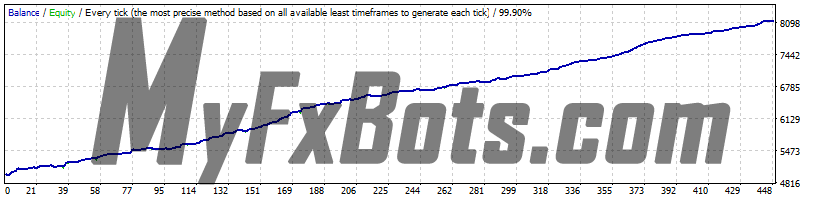
Backtests Settings
Symbol
USDJPY (US Dollar vs Japanese Yen)
Period
1 Minute (M1) 2010.01.04 00:04 - 2020.02.13 16:16 (2010.01.01 - 2022.12.12)
Model
99.90%
Parameters
- MM="==== Risk Management ===="
- FixedLots=0.1
- AutoMM=0
- GS="==== General Settings ===="
- Slippage=1
- MaxSpread=3
- MagicNumber=123456
- StartTrail=1
- TrailStop=2
- EA_Coment="News Scope EA PRO"
- PO="==== Pending Orders Settings ===="
- PlaceOrders_OnInit=false
- ExitAll_OnDeinit=false
- ExitAll_OnInit=false
- CloseOnTradeHour=true
- TradeDirection=0
- AddDistance=8
- AddStep=10
- AddCount=1
- StopLoss=9
- ExpireMinutes=20
- DeleteAfterSeconds=3
- CloseOnReversePips=0
- TM="==== Time Management System ===="
- TradeHour_1=-1
- TradeMinute_1=-1
- TradeHour_2=-1
- TradeMinute_2=-1
- TradeHour_3=-1
- TradeMinute_3=-1
- TradeHour_4=-1
- TradeMinute_4=-1
- TradeHour_5=-1
- TradeMinute_5=-1
- MondayTrading=true
- TuesdayTrading=true
- WednesdayTrading=true
- ThursdayTrading=true
- FridayTrading=true
- G="===== GMT Settings ===="
- GMT_Offset=2
- Calculate_DST=true
- NF="==== News Filter Settings ===="
- PlaceOrdersOnNews=true
- Include_Medium_News=false
- NFP_FOMC_ONLY=false
- PlaceOrdersBefore=15
- Tolerance=5
- NN="==== Notifications ===="
- EMAIL_Notification=false
- PUSH_Notification=false
Bars in test
3770659
Ticks modelled
150573995
Modelling quality
99.90%
Initial Deposit
$5000.00
Spread
Variable
Backtests Results
Total net profit
3643.37
Gross profit
3643.37
Gross loss
-513.86
Profit factor
7.09
Expected payoff
7.00
Absolute Bal DD
24.75
Maximal Bal DD
42.62 (0.63%)
Relative Bal DD
0.67% (37.18)
Total Trades
447
Short positions
235 (80.85%)
Long positions
212 (79.25%)
Profit trades
358 (80.09%)
Loss trades
89 (19.91%)
Largest Profit trade
76.46
Largest Loss trade
-13.41
Average Profit trade
10.18
Average Loss trade
-5.77
Maximum consecutive wins (profit in money)
45 (577.09)
Maximum consecutive losses (loss in money)
4 (-33.70)
Maximal consecutive profit (count of wins)
577.09 (45)
Maximal consecutive loss (count of losses)
-33.70 (4)
Avarage consecutive wins
5
Avarage consecutive losses
1
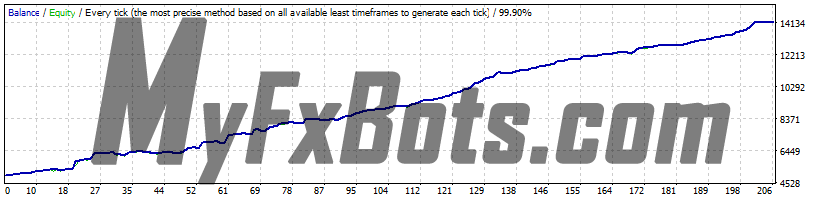
Backtests Settings
Symbol
USDJPY (US Dollar vs Japanese Yen)
Period
1 Minute (M1) 2015.07.03 01:42 - 2020.02.14 08:52
Model
99.90%
Parameters
- MM="==== Risk Management ===="
- FixedLots=1
- AutoMM=0
- GS="==== General Settings ===="
- Slippage=1
- MaxSpread=3
- MagicNumber=123456
- StartTrail=1
- TrailStop=2
- EA_Coment="News Scope EA PRO"
- PO="==== Pending Orders Settings ===="
- PlaceOrders_OnInit=false
- ExitAll_OnDeinit=false
- ExitAll_OnInit=false
- CloseOnTradeHour=true
- TradeDirection=0
- AddDistance=8
- AddStep=10
- AddCount=1
- StopLoss=9
- ExpireMinutes=20
- DeleteAfterSeconds=3
- CloseOnReversePips=0
- TM="==== Time Management System ===="
- TradeHour_1=-1
- TradeMinute_1=-1
- TradeHour_2=-1
- TradeMinute_2=-1
- TradeHour_3=-1
- TradeMinute_3=-1
- TradeHour_4=-1
- TradeMinute_4=-1
- TradeHour_5=-1
- TradeMinute_5=-1
- MondayTrading=true
- TuesdayTrading=true
- WednesdayTrading=true
- ThursdayTrading=true
- FridayTrading=true
- G="===== GMT Settings ===="
- GMT_Offset=2
- Calculate_DST=true
- NF="==== News Filter Settings ===="
- PlaceOrdersOnNews=true
- Include_Medium_News=false
- NFP_FOMC_ONLY=false
- PlaceOrdersBefore=15
- Tolerance=5
- NN="==== Notifications ===="
- EMAIL_Notification=false
- PUSH_Notification=false
Bars in test
1696970
Ticks modelled
140038706
Modelling quality
99.90%
Initial Deposit
$5000.00
Spread
Variable
Backtests Results
Total net profit
9212.82
Gross profit
10944.93
Gross loss
-1732.11
Profit factor
6.32
Expected payoff
44.72
Absolute Bal DD
79.84
Maximal Bal DD
333.24 (5.21%)
Relative Bal DD
5.21% (333.24)
Total Trades
206
Short positions
110 (83.64%)
Long positions
96 (81.25%)
Profit trades
170 (82.52%)
Loss trades
36 (17.48%)
Largest Profit trade
463.36
Largest Loss trade
-115.01
Average Profit trade
64.38
Average Loss trade
-48.11
Maximum consecutive wins (profit in money)
21 (1444.64)
Maximum consecutive losses (loss in money)
2 (-82.30)
Maximal consecutive profit (count of wins)
1444.64 (21)
Maximal consecutive loss (count of losses)
-115.01 (1)
Avarage consecutive wins
5
Avarage consecutive losses
1
Trading Strategy
Usually, when a major news event occurs, the price spikes in one, or both directions and this creates an opportunity for short-term scalping. If the magnitude of the price movement is strong enough, the trader could gain 20, or in some rare cases even more than 100 pips in a few seconds.
While, the liquidity issues in such high volatility moments could lead to spread increase, execution delay, and slippage, brokers' conditions have continuous improvement in the last years making the spreads during major news events, lower than ever, creating a good opportunity for profitable news trading.
News Scope EA PRO Features
-
Exit by a trailing stop, or back-tick detection.
-
Semi-automated and fully automated modes.
-
Low drawdown.
-
Solid 17-year backtest performance
-
Multiple currency pairs support.
-
Precise time and news detecting filters.
-
NFP and FOMC only trading mode.
-
Email and Push Notification system.
-
Friday Exit System.
-
Single or multiple-cascade order modes.
-
High spread detection filter.
News Scope EA PRO Metatrader Parameters
==== Risk Management ====
- FixedLots - fixed trading volume (works if AutoMM=0).
- AutoMM - values greater than 0 (zero) activate automatic ММ (traded volume as a percentage of free margin).
==== General Settings ====
- Slippage - maximal allowed slippage for position opening.
- MaxSpread - maximal allowed spread for position opening.
- MagicNumber - magic number - it is extremely important to keep this different for all robots.
- StartTrail - value in pips. When trade's profit is equal to this value the EA set trailing stop.
- TrailStop - value in pips. The trailing stop value.
- EA_Coment - text which will be added as a comment to each trade opened by News Scope EA PRO.
==== Pending Orders Settings ====
- PlaceOrders_OnInit - true/false - whether to place or not pending orders during initialization of the EA.
- ExitAll_OnDeinit - true/false - whether to close or not all orders during de-initialization of the EA.
- ExitAll_OnInit - true/false - whether to close or not all orders during initialization of the EA.
- CloseOnTradeHour - true/false - whether to close or not all orders before to place pending orders.
- TradeDirection - possible values: -1 only short trades; +1 only long trades; 0 long and short trades;
- AddDistance - the distance between the current price and the first pending order in pips.
- AddStep - the distance between each pending orders in pips.
- AddCount - the number of pending orders to be placed.
- StopLoss - the stop loss value for pending orders. 0 - means not stop loss.
- ExpireMinutes - the expiration time for pending orders in minutes.
- DeleteAfterSeconds - placed pending orders will be deleted after X second (X is value of DeleteAfterSeconds)
- CloseOnReversePips - when there is a reverse X pips then the EA will close all active orders with the idea to protect the profit. (X is value of CloseOnReversePips)
==== Time Management System ====
There are 5 slots for setting custom time for placing pending orders. For example the news will be at 11:30 then you can set TradeHour_1=11 and TradeMinute_1=29. The EA will place pending orders 1 minute before the news time.
- TradeHour_1 - hour for placing pending orders. Slot 1.
- TradeMinute_1 - minutes for placing orders. Slot 1.
- TradeHour_2 - hour for placing pending orders. Slot 2.
- TradeMinute_2 - minutes for placing orders. Slot 2.
- TradeHour_3 - hour for placing pending orders. Slot 3.
- TradeMinute_3 - minutes for placing orders. Slot 3.
- TradeHour_4 - hour for placing pending orders. Slot 4.
- TradeMinute_4 - minutes for placing orders. Slot 4.
- TradeHour_5 - hour for placing pending orders. Slot 5.
- TradeMinute_5 - minutes for placing orders. Slot 5.
- MondayTrading - true/false - enable or disable trading on Monday
- TuesdayTrading - true/false - enable or disable trading on Tuesday
- WednesdayTrading - true/false - enable or disable trading on Wednesday
- ThursdayTrading - true/false - enable or disable trading on Thursday
- FridayTrading - true/false - enable or disable trading on Friday
==== GMT Settings ====
- GMT_Offset - winter GMT offset of your broker.
- Calculate_DST - true/false - Set TRUE if the broker shifts the GMT offset with +1 in Summer. Set FALSE if broker use same GMT offset whole year.
==== News Filter Settings ====
- PlaceOrdersOnNews - true/false - enable/disable placing trades before news.
- Include_Medium_News - true/false – include, or not the medium impact news. The high impact news are included by default.
- NFP_FOMC_ONLY - true/false - when true the EA will place pending orders only during NFP and FOMC news.
- PlaceOrdersBefore - value in seconds. The EA will place the pending orders X second before the news (X is value of PlaceOrdersBefore).
- DeleteAfterNews - placed pending orders before news will be deleted after X second (X is value of DeleteAfterNews). This parameter is different than DeleteAfterSeconds. It is only for panding orders placed before news while DeleteAfterSeconds is for pending orders placed based on the Time Management System.
- Tolerance - the EA may place the pending orders with X seconds delay (X is value of Tolerance).. Sometimes there are not ticks at the right moment and the EA may wait a few second for the first tick to appear after the right moment.
==== Notifications ====
- EMAIL_Notification - true/false - enable/disable email notifications.
- PUSH_Notification - true/false – enable/disable push notifications to mobile phones.
Configure MT4 terminal to allow WEB Requests to the following URL: http://www.fxautomater.com Only this way the news filter will be able to work properly!
You can find it in: MT4 terminal -> Tools -> Options -> Expert Advisors -> Allow WebRequests for listed URL (check the image below):
Bottom Line
One of the main reasons to purchase and use News Scope EA PRO is that it is a fully automated and easy-to-use expert advisor (forex robot), which will help you during the live trading and growing your account balance. News Scope EA PRO is a low-risk strategy. It comes with a new ATR-based Stop Loss calculating algorithm which decreases the drawdown and increases the Profit Factor. All future updates of News Scope EA PRO will be completely free for you and you will get professional support from our team.
News Scope EA PRO is a very powerful trading system that includes the most important features and is a system you need for risk-free trading: Money Management, Broker Protection, Spread Protection, Highly effective Exit by Trailing Stop & Back-tick detection, Multi-Currency Trading, Advanced Time Management, News Filter, Grid System, Email and Push Notification System and etc.
Promotional Video (by the Vendor)
Other Forex Robots from FXAutomater
As the name suggests, Forex Combo System is a collection of several subsystems, four to be clear. The most accurate description that fits it is "four different EAs joined together". The result of such an EA could be considered "Pleasant" as you will discover this yourself after some further reading, It's an easy-to-use EA and is one of the most solid automated trading systems that I've ever seen.
WallStreet Forex Robot 3.0 Domination exploits calm market windows around the clock by filtering trades in line with institutional “smart money.” It uses retry loops for order management, dynamic stop-loss/take-profit levels, early-profit exits, and pending orders to capture small, frequent scalps.
Omega Trend is designed on well-established rules that enable it to run both in up and down markets. Its core algorithm is based on the fundamental trading truism: Volatility equals profits.
Forex Diamond applies a diversified strategy paradigm by integrating trend-following, countertrend, and scalping algorithms. The Secure After-Retracement strategy filters strong impulses and sets optimal entry parameters. The Secure Countertrend captures reversals, while Aggressive Countertrend Scalping exploits micro-movements. Dynamic money management and self-updating settings allow the EA to adapt in real time, maximizing profit potential across all market conditions on M15.
Volatility Factor Pro trades by opening a basket of 4 positions maximum depending on market volatility, taking profit at 20 pips with hard StopLoss of 50 pips, this means that touching the SL for the 4 basket trades would mean a drawdown (4 * 50 = 200), this is a so much safer if compared to the older version which drawdowns could be in excess of 1500 pips of (380 * 4 = 1520) pips.
No exotic or speculative techniques are applied in Forex Trend Detector and it's not a slippage or spread dependent.
It detects the final moments of a volatile market trend or session, identifies the volatility limits below which the dominant market trend is, and don't ignore the special situations when those volatility limits occur near important market levels, predict price levels that should capitalize when the market is readjusted after the volatility breakout has occurred, and finally it sets an order based on that prediction.
It detects the final moments of a volatile market trend or session, identifies the volatility limits below which the dominant market trend is, and don't ignore the special situations when those volatility limits occur near important market levels, predict price levels that should capitalize when the market is readjusted after the volatility breakout has occurred, and finally it sets an order based on that prediction.
Forex Gold Investor trades by the use of precise entry and exit trading algorithms with drawdown protection system, intelligent money-management system, revolutionary "Go Long" trading system, and broker SPY module.
Best Free Scalper Pro is a powerful automated Forex scalping system, one of the FXAutomater family. A reputable ECN Forex broker with very tight spreads, low commissions, and minimal slippage is required as it can confirm the difference between a winning and losing trading system, especially scalping strategy ones.
The Gold Scalper PRO strategy's principle is to enter in a distinctive market impulse direction and follow correction. A principle that has been around for as long as the markets have existed.
Gold Scalper PRO is not a grid, martingale, or using any other risky strategies, it just employs a classical trading strategy by a textbook using reasonable Stop Loss levels and a prosperous entry and exit trading logic beside an optional money management ATR based algorithm.
Strictly ruled grid-based trading technique with safety "high frequency" scalping element.
Smart Scalper PRO is very simple, but it is based on the most proven trading principle since the markets exist – enter the market in the direction of a strong market impulse after a reasonable correction is detected.
Pips Master Pro has a Strong, pure and simple trading logic, Reasonable TP and SL levels, High spread, slippage and broker protection, Multiple currency pairs support, Low drawdown, and New, improved, highly effective exit logic.
Using Trend Matrix EA, traders can identify and profit from market trends. It offers a safe and reliable way to navigate the forex market with its Next Generation Loss Recovery System and reliable risk management tools.
Chat GPT and Gemini (developed by Google) are the two most powerful AI engines available. The Gemini AI handles real-time trading data better than Chat GPT. However, Chat GPT excels at managing complex conversation threads even though it is trained only on past data. Combining Chat GPT and Gemini AI leads to the most accurate and current trading forecasts.
AI alone, can't be reliable - a proven, solid strategy must back it up. FXAutomater deliver results that stand out with their AI-powered strategy Infinity Trader!
The trading idea behind Crypto Investor EA is to harness real-time AI to capitalize on Bitcoin’s dynamic movements. It promptly scans markets, identifies opportunities, and executes trades under both high-profit, moderate-risk and low-risk, conservative setups.
This recovery-focused expert advisor tracks drawdowns and, upon a loss, deploys successive trades with increasing lot sizes until all positions close together in net profit. It leverages AutoMM risk control, optional high-impact news filtering, and a broker-spy module to minimize slippage and protect equity during volatile drawdown periods.
WallStreet ASIA targets low-volatility windows in Asian hours by waiting for short retracements to reject and then placing tight pending orders. It captures small scalps with dynamic SL/TP, adjusts for real-time spread shifts, and suspends trading when broker spreads or slippage exceed user-defined limits.
WallStreet CRYPTO exploits recurring micro-trends in crypto markets by filtering out extreme volatility bursts. It places tight pending orders on retracements, uses dynamic SL/TP levels to lock small gains, and dynamically adjusts lot sizes via AutoMM to cap risk in high-volatility environments.
WallStreet GOLD Trader hunts micro-swings in gold by waiting for tight retracements and placing precision pending orders. It aligns entries with institutional momentum, applies dynamic SL/TP to secure quick gains, and suspends trading when spreads exceed user-defined thresholds.
Tags
Valery Trading
Tickmill
FXAutomater
WallStreet Forex Robot 3.0 Domination
Tick Data Suite
Algocrat AI
FBS
IC Markets
Perceptrader AI
Waka Waka
XM
Forex Diamond
Volatility Factor Pro
RoboForex
HF Markets
InstaForex
StrategyQuant X
Alpari
Forex Combo System
GPS Forex Robot
Forex Trend Detector
GrandCapital
Telegram Signal Copier
Broker Arbitrage
Golden Pickaxe
SMRT Algo
Omega Trend
AMarkets
FX Scalper
IronFX
FXVM
Binance
TradingFX VPS
Quant Analyzer
FxPro
ForexSignals.com
ACY Securities
Forex Gold Investor
AlgoWizard
RayBOT
Gold Miner
BlackBull Markets
FX-Builder
Gold Scalper PRO
FX Choice
News Scope EA PRO
Commercial Network Services
Libertex
Smart Scalper PRO
LeapFX Trading Academy
FXCharger
Pump Trader Robot
ForexTime
Quant Data Manager
Magnetic Exchange
MTeletool
Quant Tekel Funded
Gold Breaker
Telegram Copier
Vortex Trader PRO
Best Free Scalper Pro
WallStreet Recovery PRO
Forex Robot Academy
FX Secret Club
Forex Robot Factory (Expert Advisor Generator)
Happy Bitcoin
Trend Matrix EA
Happy Forex
ByBit
Infinity Trader
VPS Forex Trader
StarTrader
Database Mart
Swing Trader PRO
QHoster
Forex VPS
DARKEAS
Evening Scalper PRO
EGPForex
Risk
Forex trading can involve the risk of loss beyond your initial deposit. It is not suitable for all investors and you should make sure you understand the risks involved, seeking independent advice if necessary.
Forex accounts typically offer various degrees of leverage and their elevated profit potential is counterbalanced by an equally high level of risk. You should never risk more than you are prepared to lose and you should carefully take into consideration your trading experience.
Past performance and simulated results are not necessarily indicative of future performance. All the content on this site represents the sole opinion of the author and does not constitute an express recommendation to purchase any of the products described in its pages.