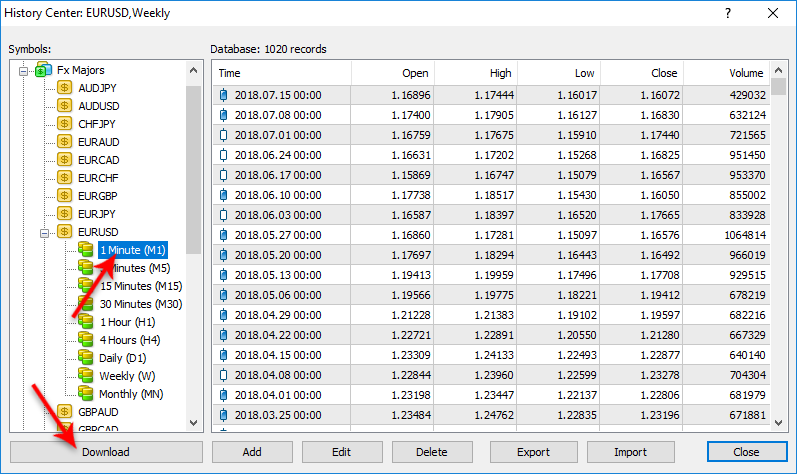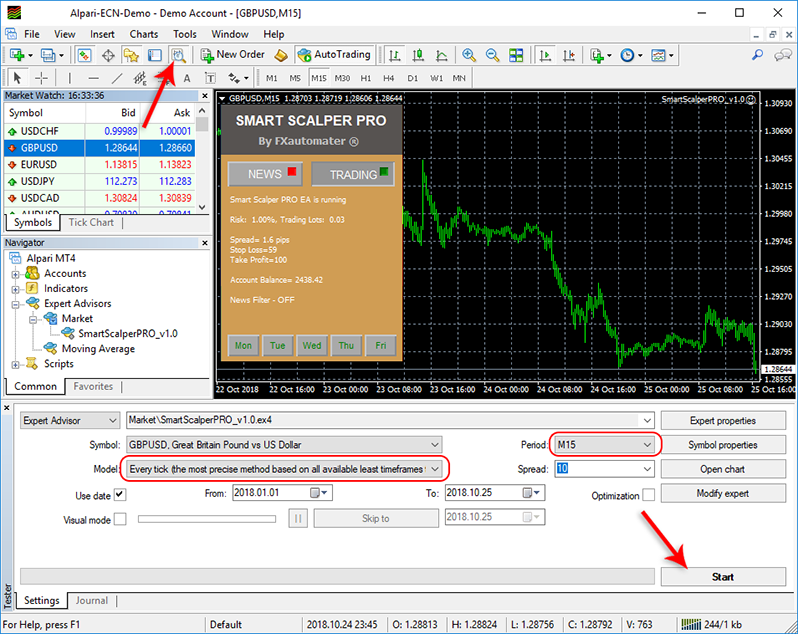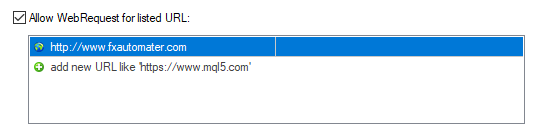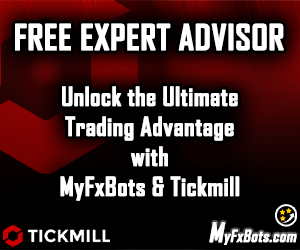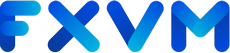Menu
Smart Scalper PRO is the professional version of the popular scalper BF Smart Scalper EA with a lot of new features/systems and improvements.
Trading Idea
Smart Scalper PRO is very simple, but it is based on the most proven trading principle since the markets exist – enter the market in the direction of a strong market impulse after a reasonable correction is detected.
Specifications
License
1 Real and 3 Demo Accounts.
Broker / VPS
Only well-known ECN brokers with a good reputations are Compatible. Brokers producing repeatedly unusual spread increases, too high slippage, or execution delay, should not be used with Smart Scalper PRO.
We recommend Installing Smart Scalper PRO on TradingFX VPS Forex VPS and using it for trading on an account of Tickmill, and IC Markets Forex Brokers for the best stability and profitability.
Operating System
Smart Scalper PRO is Compatible with MAC OS and Windows OS.
Updates
FREE Lifetime Updates.
Support
Professional 24/7 Client Support via Email.
User Guide
An Easy-to-Follow Detailed PDF Manual with Instructions to Setup, Activate, Configure, Live Use & Backtest Smart Scalper PRO is Included. Setting Recommendations are Included in the Official Website's Members Area.
MT5 Version
An MT5 version is included.
Refund Policy
60-Day Money-Back is Guaranteed by the EA Vendor FXAutomater.
Supported Currency Pairs
GBPUSD, EURUSD, USDCHF, USDJPY and USDCAD, plus optional GBPUSD high frequency - high profit settings.
MetaTrader Chart Timeframe
M15
3rd Party Verified Live Trading Results
Live Test Summary
Started On
Jul 17, 2024
Account Leverage
1:500
Profit Factor
1.01
Total Gain
+1.54%
Absolute Gain
+1.50%
Monthly Gain
0.15%
Daily Gain
0.01%
Total Pips
1,297.1
Total Trades
846
Profit Amount
$15.03
(%) Won Trades
1,297.1
Drawdown
25.54%
How to backtest Smart Scalper PRO
If you wish to back-test Smart Scalper PRO, first you should download history from the MetaTrader history center: click Tools -> History Center, or press the "F2" key on the keyboard. In the list, find the currency pair that you wish to back-test and double click to expand it. Click "1 Minute (M1)" and then click "Download". When the download process is finished, double click on "5 Minutes (M5)” and "15 Minutes (M15)" to convert the M1 data (repeat this for the rest of the time frames). Close the "History Center" window. Restart the MT4 terminal in any case. Check the below image!
To open the "Strategy Tester" window click the "Strategy Tester" button on the MetaTrader menu, or press "Ctrl+R" on the keyboard. In the "Strategy Tester" window chose Smart Scalper PRO, chose one of the supported currency pairs, chose the M15 timeframe, and chose the method "Every tick ...", as shown below. Click "Start" to start the back-test.
The back-test by "Every tick" is the most precise, but it is very slow. If you wish to save time you can run the back-test on the M1 timeframe by the "Open price only ..." method and this will be correct too.
Metatrader Strategy Tester Smart Scalper PRO Backtests
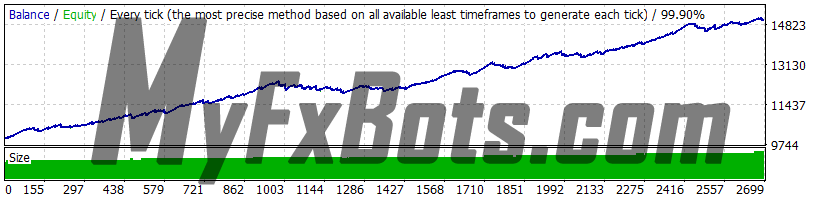
Backtests Settings
Symbol
EURUSD (Euro vs US Dollar)
Period
15 Minutes (M15) 2010.01.04 03:00 - 2021.12.31 01:45
Model
99.90%
Parameters
- MM="==== Risk Management ===="
- RecoveryMode=false
- FixedLots=0.1
- AutoMM=1
- AutoMM_Max=5
- GS="==== General Settings ===="
- Magic=655565
- EA_Comment="SSPMT4 - MyFxBots.com"
- MaxSpread=3
- Slippage=2
- TicksTrade=false
- StealthMode=false
- EmergencyStopDist=50
- StopLoss=55
- TakeProfit=100
- BandPeriod=10
- MaxBreakEntry=10
- BandBreakEntry=0
- BandBreakExit=0
- ExitProfitOnReverse=12
- Reverse_Bar_TF=1
- MA_Fast_Period=6
- MA_Slow_Period=50
- MA_Trend_TF=15
- Trend_Impulse=32
- ATR="==== Dynamic SL & TP ===="
- Use_ATR_Profit=false
- ATR_Profit_Factor=0.115
- Use_ATR_Stop=true
- ATR_SL_Factor=0.48
- ATR_TF_SL=1440
- ATR_Per_SL=1
- NN="==== Notifications ===="
- EMAIL_Notification=false
- PUSH_Notification=false
- G="===== GMT Settings ===="
- GMT_Offset=2
- Calculate_DST=true
- NF="==== News Filter Settings ===="
- Avoid_News=false
- Include_Medium_News=false
- Filter_NFP_FOMC_ONLY=false
- Wait_Before_News=30
- Wait_After_News=30
- TM="==== Time Management Settings ===="
- AllowedHour_ForBacktest=-1
- MondayTrading=true
- MondayHoursForbidden=""
- TuesdayTrading=true
- TuesdayHoursForbidden=""
- WednesdayTrading=true
- WednesdayHoursForbidden=""
- ThursdayTrading=true
- ThursdayHoursForbidden=""
- FridayTrading=true
- FridayHoursForbidden=""
- SaturdayTrading=true
- SundayTrading=true
- FE="==== Friday Exit ===="
- FridayExit=false
- ExitHour=21
- LastTradeHour=19
Bars in test
299283
Ticks modelled
241986504
Modelling quality
99.90%
Initial Deposit
$10000.00
Spread
Variable
Backtests Results
Total net profit
17132.45
Gross profit
39515.74
Gross loss
-12101.91
Profit factor
1.42
Expected payoff
1.87
Absolute Bal DD
95.20
Maximal Bal DD
1201.37 (7.16%)
Relative Bal DD
7.16% (1201.37)
Total Trades
2688
Short positions
1855 (72.13%)
Long positions
1289 (82.78%)
Profit trades
2267 (84.34%)
Loss trades
421 (15.66%)
Largest Profit trade
30.97
Largest Loss trade
-201.19
Average Profit trade
7.56
Average Loss trade
-28.75
Maximum consecutive wins (profit in money)
52 (396.86)
Maximum consecutive losses (loss in money)
5 (-157.32)
Maximal consecutive profit (count of wins)
396.86 (52)
Maximal consecutive loss (count of losses)
-227.55 (3)
Avarage consecutive wins
6
Avarage consecutive losses
1
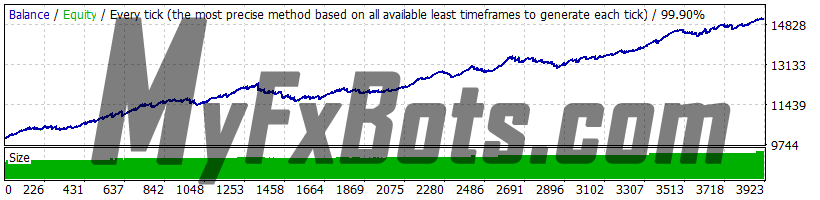
Backtests Settings
Symbol
EURUSD (Euro vs US Dollar)
Period
15 Minutes (M15) 2010.01.04 03:00 - 2021.12.31 01:45
Model
99.90%
Parameters
- MM="==== Risk Management ===="
- RecoveryMode=false
- FixedLots=0.1
- AutoMM=0
- AutoMM_Max=5
- GS="==== General Settings ===="
- Magic=655565
- EA_Comment="SSPMT4 - MyFxBots.com"
- MaxSpread=3
- Slippage=2
- TicksTrade=false
- StealthMode=false
- EmergencyStopDist=50
- StopLoss=55
- TakeProfit=100
- BandPeriod=10
- MaxBreakEntry=10
- BandBreakEntry=0
- BandBreakExit=0
- ExitProfitOnReverse=12
- Reverse_Bar_TF=1
- MA_Fast_Period=6
- MA_Slow_Period=50
- MA_Trend_TF=15
- Trend_Impulse=32
- ATR="==== Dynamic SL & TP ===="
- Use_ATR_Profit=false
- ATR_Profit_Factor=0.115
- Use_ATR_Stop=true
- ATR_SL_Factor=0.48
- ATR_TF_SL=1440
- ATR_Per_SL=1
- NN="==== Notifications ===="
- EMAIL_Notification=false
- PUSH_Notification=false
- G="===== GMT Settings ===="
- GMT_Offset=2
- Calculate_DST=true
- NF="==== News Filter Settings ===="
- Avoid_News=false
- Include_Medium_News=false
- Filter_NFP_FOMC_ONLY=false
- Wait_Before_News=30
- Wait_After_News=30
- TM="==== Time Management Settings ===="
- AllowedHour_ForBacktest=-1
- MondayTrading=true
- MondayHoursForbidden=""
- TuesdayTrading=true
- TuesdayHoursForbidden=""
- WednesdayTrading=true
- WednesdayHoursForbidden=""
- ThursdayTrading=true
- ThursdayHoursForbidden=""
- FridayTrading=true
- FridayHoursForbidden=""
- SaturdayTrading=true
- SundayTrading=true
- FE="==== Friday Exit ===="
- FridayExit=false
- ExitHour=21
- LastTradeHour=19
Bars in test
299283
Ticks modelled
241986504
Modelling quality
99.90%
Initial Deposit
$10000.00
Spread
Variable
Backtests Results
Total net profit
23738.20
Gross profit
28946.54
Gross loss
-18679.97
Profit factor
1.27
Expected payoff
1.29
Absolute Bal DD
88.93
Maximal Bal DD
692.71 (4.60%)
Relative Bal DD
5.79% (668.67)
Total Trades
3908
Short positions
1855 (72.13%)
Long positions
1882 (82.09%)
Profit trades
3246 (83.06%)
Loss trades
662 (16.94%)
Largest Profit trade
31.16
Largest Loss trade
-210.19
Average Profit trade
7.31
Average Loss trade
-28.22
Maximum consecutive wins (profit in money)
30 (231.07)
Maximum consecutive losses (loss in money)
5 (-166.17)
Maximal consecutive profit (count of wins)
231.07 (30)
Maximal consecutive loss (count of losses)
-210.19 (1)
Avarage consecutive wins
6
Avarage consecutive losses
1
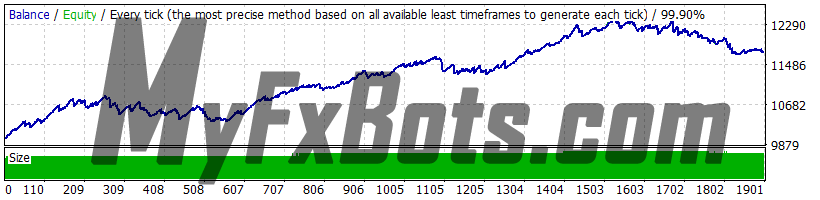
Backtests Settings
Symbol
GBPUSD (Great Britan Pound vs US Dollar)
Period
15 Minutes (M15) 2010.01.04 03:00 - 2022.05.12 20:00
Model
99.90%
Parameters
- MM="==== Risk Management ===="
- RecoveryMode=false
- FixedLots=0.1
- AutoMM=1
- AutoMM_Max=5
- GS="==== General Settings ===="
- LongTrades=true
- ShortTrades=true
- Magic=655565
- EA_Comment="SSPMT4 - MyFxBots.com"
- MaxSpread=3
- Slippage=2
- TicksTrade=false
- StealthMode=false
- EmergencyStopDist=50
- StopLoss=55
- TakeProfit=14
- BandPeriod=10
- MaxBreakEntry=3
- BandBreakEntry=0
- BandBreakExit=0
- ExitProfitOnReverse=8
- Reverse_Bar_TF=1
- MA_Fast_Period=6
- MA_Slow_Period=30
- MA_Trend_TF=15
- Trend_Impulse=30
- ATR="==== Dynamic SL & TP ===="
- Use_ATR_Profit=false
- ATR_Profit_Factor=0.08
- Use_ATR_Stop=true
- ATR_SL_Factor=0.47
- ATR_TF_SL=1440
- ATR_Per_SL=1
- NN="==== Notifications ===="
- EMAIL_Notification=false
- PUSH_Notification=false
- G="===== GMT Settings ===="
- GMT_Offset=2
- Calculate_DST=true
- NF="==== News Filter Settings ===="
- Avoid_News=false
- Include_Medium_News=false
- Filter_NFP_FOMC_ONLY=false
- Wait_Before_News=30
- Wait_After_News=30
- TM="==== Time Management Settings ===="
- AllowedHour_ForBacktest=-1
- MondayTrading=true
- MondayHoursForbidden=""
- TuesdayTrading=true
- TuesdayHoursForbidden=""
- WednesdayTrading=true
- WednesdayHoursForbidden=""
- ThursdayTrading=true
- ThursdayHoursForbidden=""
- FridayTrading=true
- FridayHoursForbidden=""
- SaturdayTrading=true
- SundayTrading=true
- FE="==== Friday Exit ===="
- FridayExit=false
- ExitHour=21
- LastTradeHour=19
Bars in test
299252
Ticks modelled
230113610
Modelling quality
99.90%
Initial Deposit
$10000.00
Spread
Variable
Backtests Results
Total net profit
14050.09
Gross profit
14050.09
Gross loss
-12299.83
Profit factor
1.14
Expected payoff
0.92
Absolute Bal DD
38.15
Maximal Bal DD
760.25 (6.12%)
Relative Bal DD
6.12% (760.25)
Total Trades
1894
Short positions
980 (76.43%)
Long positions
914 (76.15%)
Profit trades
1445 (76.29%)
Loss trades
449 (23.71%)
Largest Profit trade
26.69
Largest Loss trade
-235.38
Average Profit trade
9.72
Average Loss trade
-27.39
Maximum consecutive wins (profit in money)
21 (246.22)
Maximum consecutive losses (loss in money)
8 (-247.18)
Maximal consecutive profit (count of wins)
246.22 (21)
Maximal consecutive loss (count of losses)
-247.18 (8)
Avarage consecutive wins
4
Avarage consecutive losses
1
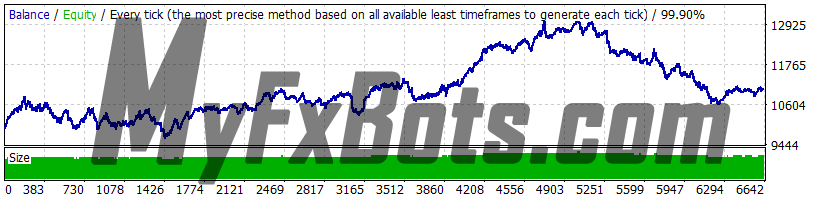
Backtests Settings
Symbol
GBPUSD (Great Britan Pound vs US Dollar)
Period
15 Minutes (M15) 2010.01.04 03:00 - 2021.12.31 01:45
Model
99.90%
Parameters
- MM="==== Risk Management ===="
- RecoveryMode=false
- FixedLots=0.1
- AutoMM=1
- AutoMM_Max=5
- GS="==== General Settings ===="
- LongTrades=true
- ShortTrades=true
- Magic=655565
- EA_Comment="SSPMT4 - MyFxBots.com"
- MaxSpread=3
- Slippage=2
- TicksTrade=false
- StealthMode=false
- EmergencyStopDist=50
- StopLoss=55
- TakeProfit=100
- BandPeriod=10
- MaxBreakEntry=10
- BandBreakEntry=0
- BandBreakExit=0
- ExitProfitOnReverse=12
- Reverse_Bar_TF=1
- MA_Fast_Period=7
- MA_Slow_Period=50
- MA_Trend_TF=15
- Trend_Impulse=19
- ATR="==== Dynamic SL & TP ===="
- Use_ATR_Profit=false
- ATR_Profit_Factor=0.1
- Use_ATR_Stop=true
- ATR_SL_Factor=0.47
- ATR_TF_SL=1440
- ATR_Per_SL=1
- NN="==== Notifications ===="
- EMAIL_Notification=false
- PUSH_Notification=false
- G="===================="
- GMT_Offset=2
- Calculate_DST=true
- NF="==== News Filter Settings ===="
- Avoid_News=false
- Include_Medium_News=true
- Filter_NFP_FOMC_ONLY=false
- Wait_Before_News=60
- Wait_After_News=60
- TM="==== Time Management Settings ===="
- AllowedHour_ForBacktest=-1
- MondayTrading=true
- MondayHoursForbidden=""
- TuesdayTrading=true
- TuesdayHoursForbidden=""
- WednesdayTrading=true
- WednesdayHoursForbidden=""
- ThursdayTrading=true
- ThursdayHoursForbidden=""
- FridayTrading=true
- FridayHoursForbidden=""
- SaturdayTrading=true
- SundayTrading=true
- FE="==== Friday Exit ===="
- FridayExit=false
- ExitHour=21
- LastTradeHour=19
Bars in test
299252
Ticks modelled
230113610
Modelling quality
99.90%
Initial Deposit
$10000.00
Spread
Variable
Backtests Results
Total net profit
57339.28
Gross profit
57339.28
Gross loss
-56275.99
Profit factor
1.02
Expected payoff
0.16
Absolute Bal DD
402.59
Maximal Bal DD
2541.33 (19.33%)
Relative Bal DD
19.33% (2541.33)
Total Trades
6616
Short positions
3357 (69.71%)
Long positions
3259 (70.97%)
Profit trades
4653 (70.33%)
Loss trades
1963 (29.67%)
Largest Profit trade
162.13
Largest Loss trade
-230.44
Average Profit trade
12.32
Average Loss trade
-28.67
Maximum consecutive wins (profit in money)
25 (409.72)
Maximum consecutive losses (loss in money)
8 (-287.64)
Maximal consecutive profit (count of wins)
409.72 (25)
Maximal consecutive loss (count of losses)
-339.38 (4)
Avarage consecutive wins
3
Avarage consecutive losses
1
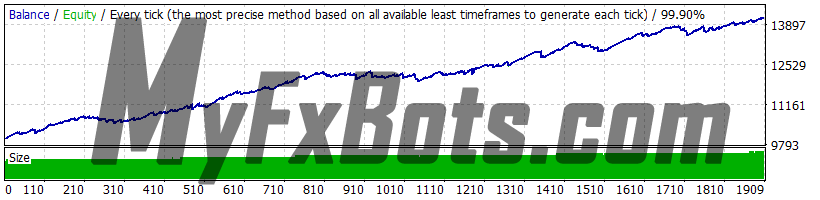
Backtests Settings
Symbol
USDJPY (US Dollar vs Japanese Yen)
Period
15 Minutes (M15) 2010.01.05 01:00 - 2021.12.31 01:45
Model
99.90%
Parameters
- MM="==== Risk Management ===="
- RecoveryMode=false
- FixedLots=0.1
- AutoMM=1
- AutoMM_Max=5
- GS="==== General Settings ===="
- LongTrades=true
- ShortTrades=true
- Magic=655565
- EA_Comment="SSPMT4 - MyFxBots.com"
- MaxSpread=3
- Slippage=2
- TicksTrade=false
- StealthMode=false
- EmergencyStopDist=50
- StopLoss=140
- TakeProfit=100
- BandPeriod=11
- MaxBreakEntry=22
- BandBreakEntry=2
- BandBreakExit=1
- ExitProfitOnReverse=7
- Reverse_Bar_TF=1
- MA_Fast_Period=6
- MA_Slow_Period=45
- MA_Trend_TF=15
- Trend_Impulse=25
- ATR="==== Dynamic SL & TP ===="
- Use_ATR_Profit=false
- ATR_Profit_Factor=0.09
- Use_ATR_Stop=true
- ATR_SL_Factor=1.3
- ATR_TF_SL=1440
- ATR_Per_SL=1
- NN="==== Notifications ===="
- EMAIL_Notification=false
- PUSH_Notification=false
- G="===================="
- GMT_Offset=2
- Calculate_DST=true
- NF="==== News Filter Settings ===="
- Avoid_News=false
- Include_Medium_News=true
- Filter_NFP_FOMC_ONLY=false
- Wait_Before_News=60
- Wait_After_News=60
- TM="==== Time Management Settings ===="
- AllowedHour_ForBacktest=-1
- MondayTrading=true
- MondayHoursForbidden=""
- TuesdayTrading=true
- TuesdayHoursForbidden=""
- WednesdayTrading=true
- WednesdayHoursForbidden=""
- ThursdayTrading=true
- ThursdayHoursForbidden=""
- FridayTrading=true
- FridayHoursForbidden=""
- SaturdayTrading=true
- SundayTrading=true
- FE="==== Friday Exit ===="
- FridayExit=false
- ExitHour=21
- LastTradeHour=19
Bars in test
299057
Ticks modelled
182124803
Modelling quality
99.90%
Initial Deposit
$10000.00
Spread
Variable
Backtests Results
Total net profit
14414.44
Gross profit
14414.44
Gross loss
-10292.16
Profit factor
1.40
Expected payoff
2.17
Absolute Bal DD
30.24
Maximal Bal DD
381.73 (3.10%)
Relative Bal DD
3.10% (381.73)
Total Trades
1902
Short positions
962 (78.48%)
Long positions
940 (81.70%)
Profit trades
1523 (80.07%)
Loss trades
379 (19.93%)
Largest Profit trade
128.24
Largest Loss trade
-192.44
Average Profit trade
9.46
Average Loss trade
-27.16
Maximum consecutive wins (profit in money)
24 (202.61)
Maximum consecutive losses (loss in money)
5 (-63.69)
Maximal consecutive profit (count of wins)
215.30 (9)
Maximal consecutive loss (count of losses)
-207.57 (3)
Avarage consecutive wins
5
Avarage consecutive losses
1
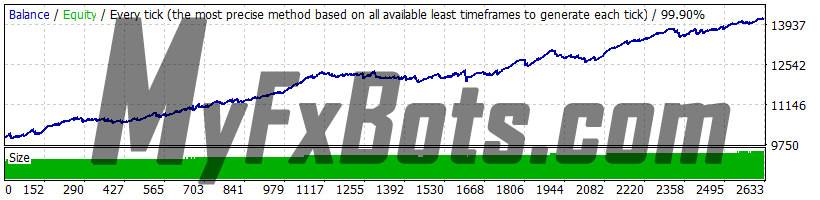
Backtests Settings
Symbol
USDJPY (US Dollar vs Japanese Yen)
Period
15 Minutes (M15) 2010.01.05 01:00 - 2022.05.13 03:30
Model
99.90%
Parameters
- MM="==== Risk Management ===="
- RecoveryMode=false
- FixedLots=0.1
- AutoMM=1
- AutoMM_Max=5
- GS="==== General Settings ===="
- LongTrades=true
- ShortTrades=true
- Magic=655565
- EA_Comment="SSPMT4 - MyFxBots.com"
- MaxSpread=3
- Slippage=2
- TicksTrade=false
- StealthMode=false
- EmergencyStopDist=50
- StopLoss=140
- TakeProfit=100
- BandPeriod=11
- MaxBreakEntry=22
- BandBreakEntry=2
- BandBreakExit=1
- ExitProfitOnReverse=7
- Reverse_Bar_TF=1
- MA_Fast_Period=5
- MA_Slow_Period=45
- MA_Trend_TF=15
- Trend_Impulse=21
- ATR="==== Dynamic SL & TP ===="
- Use_ATR_Profit=false
- ATR_Profit_Factor=0.09
- Use_ATR_Stop=true
- ATR_SL_Factor=1.3
- ATR_TF_SL=1440
- ATR_Per_SL=1
- NN="==== Notifications ===="
- EMAIL_Notification=false
- PUSH_Notification=false
- G="===================="
- GMT_Offset=2
- Calculate_DST=true
- NF="==== News Filter Settings ===="
- Avoid_News=false
- Include_Medium_News=true
- Filter_NFP_FOMC_ONLY=false
- Wait_Before_News=60
- Wait_After_News=60
- TM="==== Time Management Settings ===="
- AllowedHour_ForBacktest=-1
- MondayTrading=true
- MondayHoursForbidden=""
- TuesdayTrading=true
- TuesdayHoursForbidden=""
- WednesdayTrading=true
- WednesdayHoursForbidden=""
- ThursdayTrading=true
- ThursdayHoursForbidden=""
- FridayTrading=true
- FridayHoursForbidden=""
- SaturdayTrading=true
- SundayTrading=true
- FE="==== Friday Exit ===="
- FridayExit=false
- ExitHour=21
- LastTradeHour=19
Bars in test
299057
Ticks modelled
182124803
Modelling quality
99.90%
Initial Deposit
$10000.00
Spread
Variable
Backtests Results
Total net profit
4141.54
Gross profit
19006.09
Gross loss
-14864.55
Profit factor
1.28
Expected payoff
1.58
Absolute Bal DD
83.35
Maximal Bal DD
459.22 (3.51%)
Relative Bal DD
3.51% (432.38)
Total Trades
2623
Short positions
1292 (77.63%)
Long positions
1331 (79.71%)
Profit trades
2064 (78.69%)
Loss trades
559 (21.31%)
Largest Profit trade
118.37
Largest Loss trade
-192.44
Average Profit trade
9.21
Average Loss trade
-26.59
Maximum consecutive wins (profit in money)
27 (215.26)
Maximum consecutive losses (loss in money)
5 (-63.69)
Maximal consecutive profit (count of wins)
259.73 (25)
Maximal consecutive loss (count of losses)
-207.57 (3)
Avarage consecutive wins
5
Avarage consecutive losses
1
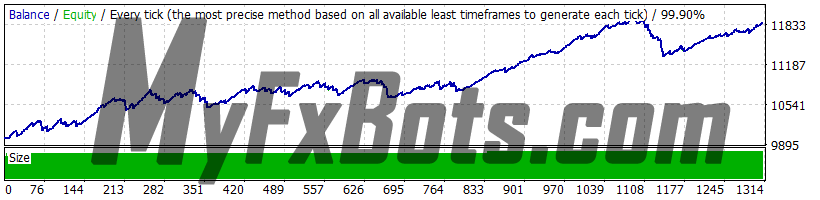
Backtests Settings
Symbol
USDCAD (US Dollar vs Canadian Dollar)
Period
15 Minutes (M15) 2010.01.04 03:00 - 2022.05.13 03:45
Model
99.90%
Parameters
- MM="==== Risk Management ===="
- RecoveryMode=false
- FixedLots=0.1
- AutoMM=1
- AutoMM_Max=5
- GS="==== General Settings ===="
- LongTrades=true
- ShortTrades=true
- Magic=655565
- EA_Comment="SSPMT4 - MyFxBots.com"
- MaxSpread=3
- Slippage=2
- TicksTrade=false
- StealthMode=false
- EmergencyStopDist=50
- StopLoss=75
- TakeProfit=40
- BandPeriod=11
- MaxBreakEntry=15
- BandBreakEntry=0
- BandBreakExit=4
- ExitProfitOnReverse=9
- Reverse_Bar_TF=1
- MA_Fast_Period=1
- MA_Slow_Period=45
- MA_Trend_TF=15
- Trend_Impulse=35
- ATR="==== Dynamic SL & TP ===="
- Use_ATR_Profit=false
- ATR_Profit_Factor=0.1
- Use_ATR_Stop=false
- ATR_SL_Factor=0.3
- ATR_TF_SL=1440
- ATR_Per_SL=1
- NN="==== Notifications ===="
- EMAIL_Notification=false
- PUSH_Notification=false
- G="===================="
- GMT_Offset=2
- Calculate_DST=true
- NF="==== News Filter Settings ===="
- Avoid_News=false
- Include_Medium_News=true
- Filter_NFP_FOMC_ONLY=false
- Wait_Before_News=30
- Wait_After_News=30
- TM="==== Time Management Settings ===="
- AllowedHour_ForBacktest=-1
- MondayTrading=true
- MondayHoursForbidden=""
- TuesdayTrading=true
- TuesdayHoursForbidden=""
- WednesdayTrading=true
- WednesdayHoursForbidden=""
- ThursdayTrading=true
- ThursdayHoursForbidden=""
- FridayTrading=true
- FridayHoursForbidden=""
- SaturdayTrading=true
- SundayTrading=true
- FE="==== Friday Exit ===="
- FridayExit=false
- ExitHour=21
- LastTradeHour=19
Bars in test
299210
Ticks modelled
179680413
Modelling quality
99.90%
Initial Deposit
$10000.00
Spread
Variable
Backtests Results
Total net profit
9179.84
Gross profit
9179.84
Gross loss
-7300.55
Profit factor
1.26
Expected payoff
1.44
Absolute Bal DD
47.73
Maximal Bal DD
655.92 (5.49%)
Relative Bal DD
5.49% (655.92)
Total Trades
1309
Short positions
626 (76.84%)
Long positions
683 (79.94%)
Profit trades
1027 (78.46%)
Loss trades
282 (21.54%)
Largest Profit trade
27.70
Largest Loss trade
-87.46
Average Profit trade
8.94
Average Loss trade
-25.89
Maximum consecutive wins (profit in money)
30 (298.27)
Maximum consecutive losses (loss in money)
3 (-197.22)
Maximal consecutive profit (count of wins)
298.27 (30)
Maximal consecutive loss (count of losses)
-197.22 (3)
Avarage consecutive wins
5
Avarage consecutive losses
1
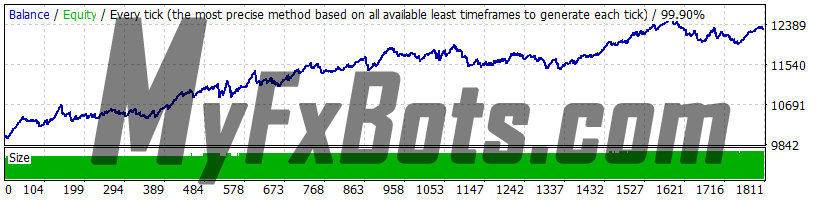
Backtests Settings
Symbol
USDCHF (US Dollar vs Swiss Franc)
Period
15 Minutes (M15) 2010.01.04 03:00 - 2022.05.13 03:45
Model
99.90%
Parameters
- MM="==== Risk Management ===="
- RecoveryMode=false
- FixedLots=0.1
- AutoMM=1
- AutoMM_Max=5
- GS="==== General Settings ===="
- LongTrades=true
- ShortTrades=true
- Magic=655565
- EA_Comment="SSPMT4 - MyFxBots.com"
- MaxSpread=3
- Slippage=2
- TicksTrade=false
- StealthMode=false
- EmergencyStopDist=50
- StopLoss=70
- TakeProfit=40
- BandPeriod=9
- MaxBreakEntry=14
- BandBreakEntry=0
- BandBreakExit=2
- ExitProfitOnReverse=13
- Reverse_Bar_TF=1
- MA_Fast_Period=3
- MA_Slow_Period=45
- MA_Trend_TF=15
- Trend_Impulse=30
- ATR="==== Dynamic SL & TP ===="
- Use_ATR_Profit=false
- ATR_Profit_Factor=0.115
- Use_ATR_Stop=true
- ATR_SL_Factor=0.54
- ATR_TF_SL=1440
- ATR_Per_SL=1
- NN="==== Notifications ===="
- EMAIL_Notification=false
- PUSH_Notification=false
- G="===================="
- GMT_Offset=2
- Calculate_DST=true
- NF="==== News Filter Settings ===="
- Avoid_News=false
- Include_Medium_News=true
- Filter_NFP_FOMC_ONLY=false
- Wait_Before_News=30
- Wait_After_News=30
- TM="==== Time Management Settings ===="
- AllowedHour_ForBacktest=-1
- MondayTrading=true
- MondayHoursForbidden=""
- TuesdayTrading=true
- TuesdayHoursForbidden=""
- WednesdayTrading=true
- WednesdayHoursForbidden=""
- ThursdayTrading=true
- ThursdayHoursForbidden=""
- FridayTrading=true
- FridayHoursForbidden=""
- SaturdayTrading=true
- SundayTrading=true
- FE="==== Friday Exit ===="
- FridayExit=false
- ExitHour=21
- LastTradeHour=19
Bars in test
299265
Ticks modelled
150698511
Modelling quality
99.90%
Initial Deposit
$10000.00
Spread
Variable
Backtests Results
Total net profit
17352.73
Gross profit
17352.73
Gross loss
-15049.47
Profit factor
1.15
Expected payoff
1.28
Absolute Bal DD
54.53
Maximal Bal DD
577.76 (4.61%)
Relative Bal DD
4.64% (555.22)
Total Trades
1804
Short positions
917 (67.61%)
Long positions
887 (70.57%)
Profit trades
1246 (69.07%)
Loss trades
558 (30.93%)
Largest Profit trade
64.48
Largest Loss trade
-203.51
Average Profit trade
13.93
Average Loss trade
-26.97
Maximum consecutive wins (profit in money)
19 (302.99)
Maximum consecutive losses (loss in money)
6 (-60.67)
Maximal consecutive profit (count of wins)
313.66 (11)
Maximal consecutive loss (count of losses)
-283.99 (3)
Avarage consecutive wins
3
Avarage consecutive losses
2
Trading Strategy
At the core of this trading principle, is FXAutomater's deeply encoded human psychology, which will never change. Their goal was to keep Smart Scalper PRO as simple as possible in order to prevent the curve-fitting, which is the biggest enemy of an EA trading. FXAutomater have added a lot of new additional features/systems in this PRO version to improve its performance.
Smart Scalper PRO Features
- Strong, pure, and simple trading logic.
- Reasonable TP and SL levels plus a new ATR-based algorithm.
- Low drawdown.
- Solid 18-year backtest performance.
- Multiple currency pairs support.
- Advanced News Filter.
- Advanced Time Management System.
- New, improved, highly effective exit logic.
- Email and Push Notification system.
- Friday Exit System.
- 24/5 trading, without any time restrictions - no GMT shift hassles.
- High spread, slippage, and broker protection.
Smart Scalper PRO Metatrader Parameters
==== Risk Management ====
- FixedLots - fixed trading volume (works if AutoMM1=0)
- AutoMM - values greater than 0 (zero) activate automatic ММ (traded volume as a percentage of free margin).
==== General Settings ====
- Magic - magic number - it is extremely important to keep this different for all robots.
- EA_Comment - text which will be added as a comment to each trade opened by Smart Scalper PRO.
- MaxSpread - maximal allowed spread for position opening.
- Slippage - maximal allowed slippage for position opening.
- TicksTrade - if false, the logic will be executed at the beginning of M1 bar, otherwise it will calculate and trade on a new price tick.
- StealthMode - true/false - conceal stop loss and take profit levels in program logic making them invisible to brokers. If you use this mode, the stop loss and take profit orders are not located in the trading server.
- EmergencyStopDist - second level of protection, when StealthMode is used. At values greater than zero, it activates a second level of true (Emergency) StopLoss on a greater distance than the virtual hidden StopLoss is located. In such case, the value of the new emergency StopLoss will be the sum of the EmergencyStopDist value plus the value of the hidden StopLoss.
- StopLoss - stop loss value in standard 4 digit pips
- TakeProfit - take profit value in standard 4 digit pips.
- BandPeriod - Bollinger Bands period - reasonable value range 5-20, opt. step 1
- MaxBreakEntry - the maximum allowed breakout
- BandBreakEntry - breakout in 4-digit pips of the BB line to initiate an opposite trade (the value could be negative) - reasonable value range 0-5, opt. step 1
- BandBreakExit - breakout in 4-digit pips of the opposite BB line to initiate closing of the existing trade (the value could be negative) - reasonable value range (-5) to 5, opt. step 1
- ATR_TF_FL - timeframe in minutes of the ATR indicator, used to prevent trading in too high volatility
- ATR_Per_FL - period of the ATR indicator
- MaxATR_FL - maximum value of the ATR indicator
- ExitProfitOnReverse - profit in pips on which the position will be close if reversal bar is formed - reasonable value range 5 to 15, opt. step 1
- Reverse_Bar_TF - the timeframe of the reversal bar – M1 or M5
- MA_Fast_Period - fast moving average period - reasonable value range 1-20, opt. step 1
- MA_Slow_Period - slow moving average period - reasonable value range 20-120, opt. step 5
- MA_Trend_TF - timeframe of both MAs
- Trend_Impulse - relative strength of the market impulse - reasonable value range 0-60 opt. step 5
==== Dynamic SL & TP ====
- Use_ATR_Profit - activates the ATR based exit profit algorithm. If it is “true” it will be used instead the ExitProfitOnReverse value
- ATR_Profit_Factor - the ATR value multiplier for calculating the new ExitProfitOnReverse value
- Use_ATR_Stop - activates the ATR based Stop Loss algorithm
- ATR_SL_Factor - the ATR value multiplier for calculating the Stop Loss value
- ATR_TF_SL - the timeframe on which the ATR indicator is calculated – default 1440 (D1)
- ATR_Per_SL - the period of the ATR indicator – default 1
==== Notifications ====
- EMAIL_Notification - true/false - enable/disable email notifications
- PUSH_Notification - true/false – enable/disable push notifications to mobile phones
==== GMT Settings ====
- GMT_Offset - winter GMT offset of your broker
- Calculate_DST - true/false - Set TRUE if the broker shifts the GMT offset with +1 in Summer. Set FALSE if broker use same GMT offset whole year
==== News Filter Settings ====
The News Filter function is disabled by default. It is your personal choice whether, or not to activate this function. The News Filter function can increase the profit factor of the system and reduce the drawdown, but also can reduce the number of the trades and the total profit.
- Avoid_News -
- Include_Medium_News -
- Filter_NFP_FOMC_ONLY -
- Wait_Before_News -
- Wait_After_News -
Configure MT4 terminal to allow WEB Requests to the following url: http://www.fxautomater.com Only this way the news filter will be able to work properly!
You can find it in: MT4 terminal -> Tools -> Options -> Expert Advisors -> Allow WebRequests for listed URL (check the image below):
==== Time Management Settings ====
These settings have been specially developed to help traders avoid certain hour periods during the trading week when the Forex market behaves more unpredictable.
- AllowedHour_ForBacktest - this parameter is only for backtesting! It helps optimizing the Time Management system. Here is how you can use it. During the optimization set start value 0, end value 23 and the step 1. You can optimize only one day per optimization. For example you want to optimize the forbidden hours for Monday, you have to disable other days bay settings TuesdayTrading=false ... to ... FridayTrading=false. At the end of the optimization the tester will show you the best hours for trading on Monday. You can add the bad hours in the parameter MondayForbiddenHours separated by comma, for example: 1,4,6.
- MondayTrading - true/false - enable or disable trading on Monday
- MondayHoursForbidden - forbidden trading hours for Monday (applies only when MondayTrading is enabled). You can set several values between 0 and 23 separated with commas. For example, if you set MondayHoursForbidden=9,10,11 the EA will not trade from 9:00 till 11:59. The hour values for this parameter are related to your broker’s server time (the Market Watch)!
- TuesdayTrading - true/false - enable or disable trading on Tuesday
- TuesdayHoursForbidden - forbidden trading hours for Tuesday (applies only when TuesdayTrading is enabled). You can set several values between 0 and 23 separated with commas. For example, if you set TuesdayHoursForbidden=9,10,11 the EA will not trade from 9:00 till 11:59. The hour values for this parameter are related to your broker’s server time (the Market Watch)!
- WednesdayTrading - true/false - enable or disable trading on Wednesday
- WednesdayHoursForbidden - forbidden trading hours for Wednesday (applies only when WednesdayTrading is enabled). You can set several values between 0 and 23 separated with commas. For example, if you set WednesdayHoursForbidden=9,10,11 the EA will not trade from 9:00 till 11:59. The hour values for this parameter are related to your broker’s server time (the Market Watch)!
- ThursdayTrading - true/false - enable or disable trading on Thursday
- ThursdayHoursForbidden - forbidden trading hours for Thursday (applies only when ThursdayTrading is enabled). You can set several values between 0 and 23 separated with commas. For example, if you set ThursdayHoursForbidden=9,10,11 the EA will not trade from 9:00 till 11:59. The hour values for this parameter are related to your broker’s server time (the Market Watch)!
- FridayTrading - true/false - enable or disable trading on Friday
- FridayHoursForbidden - forbidden trading hours for Friday (applies only when FridayTrading is enabled). You can set several values between 0 and 23 separated with commas. For example, if you set FridayHoursForbidden=9,10,11 the EA will not trade from 9:00 till 11:59. The hour values for this parameter are related to your broker’s server time (the Market Watch)!
- SaturdayTrading and SundayTrading - true/false - enable or disable trading during Saturday and Sunday respectively. Due to big GMT offset, some brokers trade during weekends and for that reason we added these parameters as well
Example: MondayHoursForbidden = "9,10,11,12,13,14,15,16";
==== Friday Exit ====
- FridayExit - true/false - if you wish to close all trades on Friday, you should use FridayExit=true.
- ExitHour - the robot will close all open positions at this hour on Friday.
- LastTradeHour - the robot can trade until the end of this hour on Friday (including this hour).
If you decide to use the "FridayExit" option you should set LastTradeHour and ExitHour several hours before the market closing of your broker on Friday.
Bottom Line
One of the main reasons to purchase and use Smart Scalper PRO is that it is a fully automated and easy-to-use expert advisor (forex robot), which will help you during the live trading and growing your account balance. Smart Scalper PRO can trade 24/5 completely automatically for you. Smart Scalper PRO is a low-risk strategy. It comes with reasonable TP and SL levels plus a new ATR-based algorithm which decreases the drawdown and increases the Profit Factor. Smart Scalper PRO is very simple, but it is based on the most proven trading principle since the markets exist – enter the market in the direction of a strong market impulse after a reasonable correction is detected.
All future updates of Smart Scalper PRO will be completely free for you and you will get professional support from FXAutomater's team.
Smart Scalper PRO is a very powerful trading system that includes the most important features and systems you need for risk-free trading: Money Management, Broker Protection, Spread Protection, 24/5 trading, Highly effective Exit Logic, Dynamic Stop Loss and Take Profit, Multi-Currency Trading, Advanced Time Management, News Filter, Email and Push Notification System, Friday Exit System and etc.
Promotional Video (by the Vendor)
Other Forex Robots from FXAutomater
As the name suggests, Forex Combo System is a collection of several subsystems, four to be clear. The most accurate description that fits it is "four different EAs joined together". The result of such an EA could be considered "Pleasant" as you will discover this yourself after some further reading, It's an easy-to-use EA and is one of the most solid automated trading systems that I've ever seen.
WallStreet Forex Robot 3.0 Domination exploits calm market windows around the clock by filtering trades in line with institutional “smart money.” It uses retry loops for order management, dynamic stop-loss/take-profit levels, early-profit exits, and pending orders to capture small, frequent scalps.
Omega Trend is designed on well-established rules that enable it to run both in up and down markets. Its core algorithm is based on the fundamental trading truism: Volatility equals profits.
Forex Diamond applies a diversified strategy paradigm by integrating trend-following, countertrend, and scalping algorithms. The Secure After-Retracement strategy filters strong impulses and sets optimal entry parameters. The Secure Countertrend captures reversals, while Aggressive Countertrend Scalping exploits micro-movements. Dynamic money management and self-updating settings allow the EA to adapt in real time, maximizing profit potential across all market conditions on M15.
Volatility Factor Pro trades by opening a basket of 4 positions maximum depending on market volatility, taking profit at 20 pips with hard StopLoss of 50 pips, this means that touching the SL for the 4 basket trades would mean a drawdown (4 * 50 = 200), this is a so much safer if compared to the older version which drawdowns could be in excess of 1500 pips of (380 * 4 = 1520) pips.
No exotic or speculative techniques are applied in Forex Trend Detector and it's not a slippage or spread dependent.
It detects the final moments of a volatile market trend or session, identifies the volatility limits below which the dominant market trend is, and don't ignore the special situations when those volatility limits occur near important market levels, predict price levels that should capitalize when the market is readjusted after the volatility breakout has occurred, and finally it sets an order based on that prediction.
It detects the final moments of a volatile market trend or session, identifies the volatility limits below which the dominant market trend is, and don't ignore the special situations when those volatility limits occur near important market levels, predict price levels that should capitalize when the market is readjusted after the volatility breakout has occurred, and finally it sets an order based on that prediction.
Forex Gold Investor trades by the use of precise entry and exit trading algorithms with drawdown protection system, intelligent money-management system, revolutionary "Go Long" trading system, and broker SPY module.
Best Free Scalper Pro is a powerful automated Forex scalping system, one of the FXAutomater family. A reputable ECN Forex broker with very tight spreads, low commissions, and minimal slippage is required as it can confirm the difference between a winning and losing trading system, especially scalping strategy ones.
The Gold Scalper PRO strategy's principle is to enter in a distinctive market impulse direction and follow correction. A principle that has been around for as long as the markets have existed.
Gold Scalper PRO is not a grid, martingale, or using any other risky strategies, it just employs a classical trading strategy by a textbook using reasonable Stop Loss levels and a prosperous entry and exit trading logic beside an optional money management ATR based algorithm.
Strictly ruled grid-based trading technique with safety "high frequency" scalping element.
Smart Scalper PRO is very simple, but it is based on the most proven trading principle since the markets exist – enter the market in the direction of a strong market impulse after a reasonable correction is detected.
Pips Master Pro has a Strong, pure and simple trading logic, Reasonable TP and SL levels, High spread, slippage and broker protection, Multiple currency pairs support, Low drawdown, and New, improved, highly effective exit logic.
Using Trend Matrix EA, traders can identify and profit from market trends. It offers a safe and reliable way to navigate the forex market with its Next Generation Loss Recovery System and reliable risk management tools.
Chat GPT and Gemini (developed by Google) are the two most powerful AI engines available. The Gemini AI handles real-time trading data better than Chat GPT. However, Chat GPT excels at managing complex conversation threads even though it is trained only on past data. Combining Chat GPT and Gemini AI leads to the most accurate and current trading forecasts.
AI alone, can't be reliable - a proven, solid strategy must back it up. FXAutomater deliver results that stand out with their AI-powered strategy Infinity Trader!
The trading idea behind Crypto Investor EA is to harness real-time AI to capitalize on Bitcoin’s dynamic movements. It promptly scans markets, identifies opportunities, and executes trades under both high-profit, moderate-risk and low-risk, conservative setups.
This recovery-focused expert advisor tracks drawdowns and, upon a loss, deploys successive trades with increasing lot sizes until all positions close together in net profit. It leverages AutoMM risk control, optional high-impact news filtering, and a broker-spy module to minimize slippage and protect equity during volatile drawdown periods.
WallStreet ASIA targets low-volatility windows in Asian hours by waiting for short retracements to reject and then placing tight pending orders. It captures small scalps with dynamic SL/TP, adjusts for real-time spread shifts, and suspends trading when broker spreads or slippage exceed user-defined limits.
WallStreet CRYPTO exploits recurring micro-trends in crypto markets by filtering out extreme volatility bursts. It places tight pending orders on retracements, uses dynamic SL/TP levels to lock small gains, and dynamically adjusts lot sizes via AutoMM to cap risk in high-volatility environments.
WallStreet GOLD Trader hunts micro-swings in gold by waiting for tight retracements and placing precision pending orders. It aligns entries with institutional momentum, applies dynamic SL/TP to secure quick gains, and suspends trading when spreads exceed user-defined thresholds.
Tags
Valery Trading
Tickmill
FXAutomater
WallStreet Forex Robot 3.0 Domination
Algocrat AI
Tick Data Suite
FBS
Waka Waka
IC Markets
Perceptrader AI
Forex Diamond
XM
Volatility Factor Pro
RoboForex
HF Markets
StrategyQuant X
InstaForex
Alpari
Forex Combo System
GPS Forex Robot
Forex Trend Detector
FX Scalper
GrandCapital
Telegram Signal Copier
Golden Pickaxe
Broker Arbitrage
SMRT Algo
Omega Trend
IronFX
AMarkets
FXVM
Binance
TradingFX VPS
Quant Analyzer
FxPro
ForexSignals.com
Forex Gold Investor
ACY Securities
AlgoWizard
RayBOT
Gold Miner
WallStreet Recovery PRO
Gold Scalper PRO
FX Choice
BlackBull Markets
FX-Builder
News Scope EA PRO
Commercial Network Services
Smart Scalper PRO
Libertex
FXCharger
Pump Trader Robot
LeapFX Trading Academy
Quant Data Manager
ForexTime
Gold Breaker
Magnetic Exchange
MTeletool
Quant Tekel Funded
Vortex Trader PRO
Best Free Scalper Pro
Telegram Copier
FX Secret Club
Forex Robot Academy
Happy Bitcoin
Forex Robot Factory (Expert Advisor Generator)
Trend Matrix EA
Infinity Trader
VPS Forex Trader
Happy Forex
ByBit
Swing Trader PRO
QHoster
StarTrader
Database Mart
Evening Scalper PRO
Forex VPS
DARKEAS
EGPForex
Risk
Forex trading can involve the risk of loss beyond your initial deposit. It is not suitable for all investors and you should make sure you understand the risks involved, seeking independent advice if necessary.
Forex accounts typically offer various degrees of leverage and their elevated profit potential is counterbalanced by an equally high level of risk. You should never risk more than you are prepared to lose and you should carefully take into consideration your trading experience.
Past performance and simulated results are not necessarily indicative of future performance. All the content on this site represents the sole opinion of the author and does not constitute an express recommendation to purchase any of the products described in its pages.