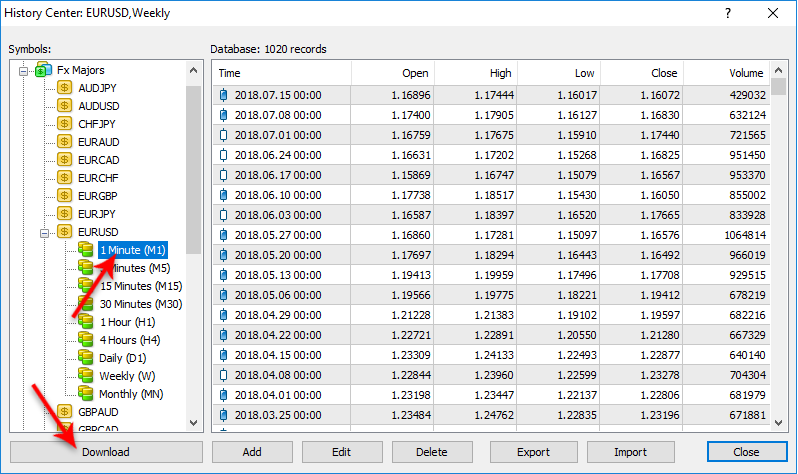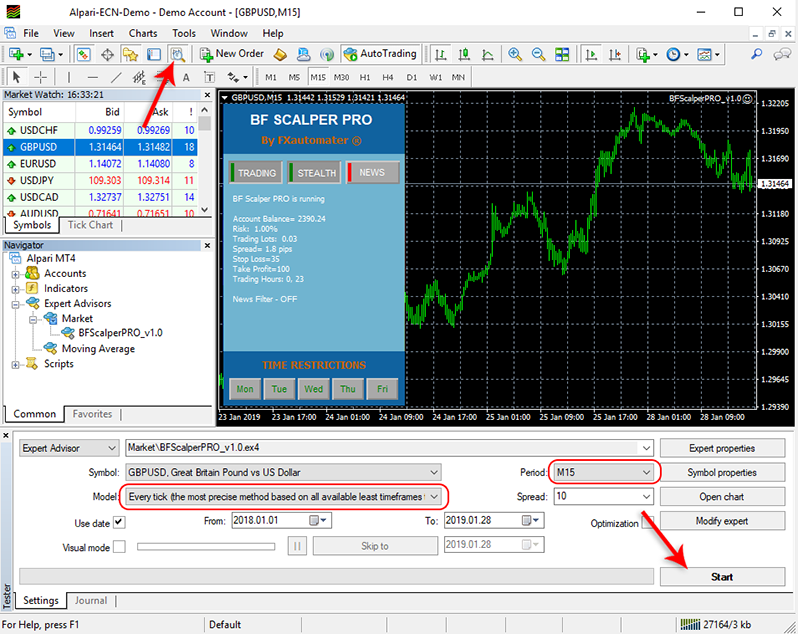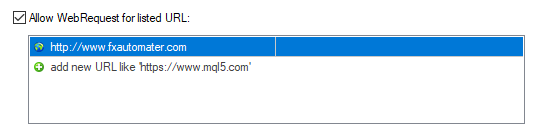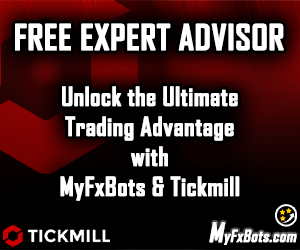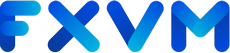Menu
Best Free Scalper Pro Forex robot is a fully automated trading system that runs in the well-known and free to download and use, MetaTrader 4 trading platform. It's developed and distributed by FXAutomater MQL programmers team.
Best Free Scalper Pro will place, manage and close trade positions on behalf of the trader. Simple setup instructions in the accompanying user guide should be followed, then the EA has to be attached to the currency pair chart of the MT4 platform, then it'll do the rest.
Trading Idea
Best Free Scalper Pro is a powerful automated Forex scalping system, one of the FXAutomater family. A reputable ECN Forex broker with very tight spreads, low commissions, and minimal slippage is required as it can confirm the difference between a winning and losing trading system, especially scalping strategy ones.
Specifications
License
The expert advisor is licensed for one Real or Demo account after purchase with optimized default settings—no further adjustments needed.
Broker and VPS Requirements
Compatible with all brokers, but spread should remain below 3.0 pips for optimal performance.
It’s advisable to select a reliable characteristic broker that supports your chosen platforms and trading needs, such as Tickmill, and IC Markets. We also recommend using TradingFX VPS VPS for optimal performance.
MT5 Version
An MT5 terminal-compatible version is available from the developer alongside the MT4 release.
User Guide
Purchasing includes a detailed manual with step-by-step instructions, illustrative graphics, and key recommendations to maximize success.
Customer Support
Clients receive daily support from 07:00 to 19:00 GMT via Email, live chat, and social media channels.
Future Updates
Lifetime free updates optimize settings and enhance performance to adapt to evolving market conditions.
Starting Balance
The recommended minimal deposit for stable trading is 500 USD.
Trading Account
Use an ECN/STP account with spreads from 0.1 pips, no requotes, and reliable execution.
Operating Systems
Windows and macOS.
Installer
The expert advisor includes a standalone installer wizard for painless setup.
Introduced Bonuses
Buy 1 Get 1 Free — double EA licenses for same price.
Refund Policy
Backed by a 30-day money-back guarantee, giving traders a risk-free opportunity to test the EA.
Supported Currency Pairs
GBPUSD, EURUSD, EURCHF, EURAUD, EURCAD, GBPCAD, USDCAD, USDCHF, USDJPY, and EURGBP
MetaTrader Chart Timeframe
M1, M5, M15 (recommended), M30, H1, H4, D1, W1, MN
3rd Party Verified Live Performance
Live Test Summary
Started On
Dec 18, 2024
Account Leverage
1:500
Profit Factor
1.81
Total Gain
+32.21%
Absolute Gain
+32.17%
Monthly Gain
4.93%
Daily Gain
0.11%
Total Pips
1,972.4
Total Trades
484
Profit Amount
$1,607.95
(%) Won Trades
1,972.4
Drawdown
22.79%
Live Test Summary
Started On
Mar 20, 2019
Account Leverage
1:500
Profit Factor
1.24
Total Gain
+292.51%
Absolute Gain
+591.44%
Monthly Gain
1.76%
Daily Gain
0.06%
Total Pips
8,710.0
Total Trades
4,263
Profit Amount
$2,735.22
(%) Won Trades
8,710.0
Drawdown
29.35%
How to backtest Best Free Scalper Pro
If you wish to back-test Best Free Scalper Pro, first you should download history from the MetaTrader history center: click Tools -> History Center, or press the "F2" key on the keyboard. In the list, find the currency pair that you wish to back-test and double click to expand it. Click "1 Minute (M1)" and then click "Download". When the download process is finished, double click on "5 Minutes (M5)” and "15 Minutes (M15)" to convert the M1 data (repeat this for the rest of the time frames). Close the "History Center" window. Restart the MT4 terminal in any case. Check the below image!
To open the "Strategy Tester" window click the "Strategy Tester" button on the MetaTrader menu, or press "Ctrl+R" on the keyboard. In the "Strategy Tester" window chose Best Free Scalper Pro, chose one of the supported currency pairs, chose the M15 timeframe, and chose the method "Every tick ...", as shown below. Click "Start" to start the back-test.
The back-test by "Every tick" is the most precise, but it is very slow. If you wish to save time you can run the back-test on the M1 timeframe by the "Open price only ..." method and this will be correct too.
MetaTrader Strategy Tester Backtests, with Dukascopy Tick Data of 99.9% Modeling Quality
Euro vs Swiss Frank (EURCHF) Backtests
Risk 5.0
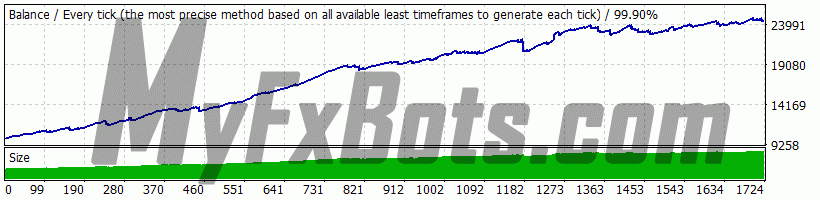
Backtests Settings
Symbol
EURCHF (Euro vs Swiss Franc)
Period
15 Minutes (M15) 2010.01.04 03:00 - 2022.05.13 15:15
Broker
Model
Every tick (the most precise method based on all available least timeframes)
Parameters
- MM Risk Management
- FixedLots: 0.1
- AutoMM: 5
- AutoMM_Max: 50
- RM Recovery Mode
- RecoveryMode: false
- MMTrades: 50
- RecoveryFactor: 10
- RecoveryMultiplier: 1.1
- GS General Settings
- LongTrades: true
- ShortTrades: true
- Magic: 665566
- EA_Comment: "BFSPMT4 - MyFxBots.com"
- MaxSpread: 3
- MaxSpreadExit: 0
- Slippage: 2
- TicksTrade: true
- StealthMode: true
- EmergencyStopDist: 50
- StopLoss: 50
- TakeProfit: 14
- TradeLifeTime: 0
- BandPeriod: 6
- MaxBreakEntry: 30
- BandBreakEntry: 2
- UseBandBreakExit: true
- BandBreakExit: 1
- ATR_TF_FL: 60
- ATR_Per_FL: 6
- MaxATR_FL: 50
- ExitProfitOnReverse: 3
- Reverse_Bar_TF: 1
- UseTrendFilter: false
- MA_Fast_Period: 15
- MA_Slow_Period: 30
- MA_Trend_TF: 15
- Trend_Impulse: 5
- TS Trailing Stop
- Trailing_Stop: false
- Trailing_Stop_Value: 4
- Trailing_Stop_After: 7
- ATR Dynamic SL TP
- Use_ATR_Profit: false
- ATR_Profit_Factor: 0.115
- Use_ATR_Stop: true
- ATR_SL_Factor: 3.2
- ATR_TF_SL: 60
- ATR_Per_SL: 14
- Min_ATR_SL: 10
- Max_ATR_SL: 120
- TM Time Management System
- AllowedHour_ForBacktest: -1
- MondayTrading: true
- MondayTradingHours: "0,23"
- TuesdayTrading: true
- TuesdayTradingHours: "0,23"
- WednesdayTrading: true
- WednesdayTradingHours: "0,23"
- ThursdayTrading: true
- ThursdayTradingHours: "0,23"
- FridayTrading: true
- FridayTradingHours: "0,23"
- SaturdayTrading: true
- SaturdayTradingHours: ""
- SundayTrading: true
- SundayTradingHours: ""
- SF Wednesday Swap Filter
- WednesdaySwapFilter: true
- MaxNegSwapPips: -0.5
- RF Rollover Time Spread Filter
- RolloverTimeFilter: true
- MinutesBefore: 5
- MinutesAfter: 10
- x_MaxSpreadFilter: true
- x_MaxSpread: 2
- NN Notifications
- EMAIL_Notification: false
- PUSH_Notification: false
- G GMT Settings
- GMT_Offset: 2
- Calculate_DST: true
- NF News Filter Settings
- Avoid_News: false
- Include_Medium_News: false
- Filter_NFP_FOMC_ONLY: false
- Wait_Before_News: 30
- Wait_After_News: 30
- FE Friday Exit
- FridayExit: false
- ExitHourFr: 21
- LastTradeHour: 19
- GRS Grid System
- Grid_System: false
- Grid_Max_Trades: 0
- Grid_Distance: 0
- Grid_Trade_By_Signal_Only: true
- Grid_Signal_Period: 15
- Grid_Risk_Multiplier: 1
- Grid_Martingale: false
- Grid_Take_Profit: 0
- Grid_Take_Profit_Money: 0
- Grid_Stop_Loss: 0
- Grid_Stop_Loss_Money: 0
Bars in test
299266
Ticks modelled
156531135
Modelling quality
99.90%
Initial Deposit
$10000.00
Spread
Variable
Backtests Results
Total net profit
14501.56
Gross profit
37502.67
Gross loss
-23001.11
Profit factor
1.63
Expected payoff
8.45
Absolute Bal DD
14.57
Maximal Bal DD
1547.56
Relative Bal DD
6.97% (1547.56)
Total Trades
1717
Short positions
849 (77.74%)
Long positions
868 (84.22%)
Profit trades
1391 (81.01%)
Loss trades
326 (18.99%)
Largest Profit trade
593.69
Largest Loss trade
-1368.15
Average Profit trade
26.96
Average Loss trade
-70.56
Maximum consecutive wins (profit in money)
5 (-196.67)
Maximum consecutive losses (loss in money)
5 (-196.67)
Maximal consecutive profit (count of wins)
1835.32 (78)
Maximal consecutive loss (count of losses)
-1432.42 (2)
Avarage consecutive wins
5
Avarage consecutive losses
1
Secure Settings
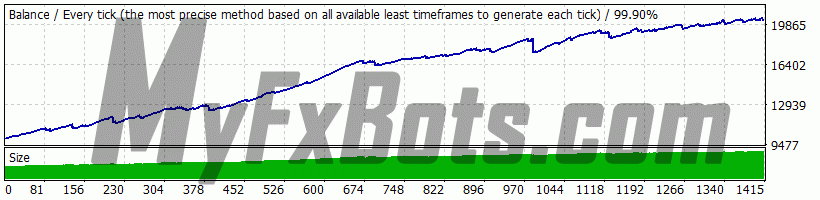
Backtests Settings
Symbol
EURCHF (Euro vs Swiss Franc)
Period
15 Minutes (M15) 2010.01.04 03:00 - 2022.05.13 15:30
Broker
Model
Every tick (the most precise method based on all available least timeframes)
Parameters
- MM Risk Management
- FixedLots: 0.1
- AutoMM: 5
- AutoMM_Max: 50
- RM Recovery Mode
- RecoveryMode: false
- MMTrades: 50
- RecoveryFactor: 10
- RecoveryMultiplier: 1.1
- GS General Settings
- LongTrades: true
- ShortTrades: true
- Magic: 665566
- EA_Comment: "BFSPMT4 - MyFxBots.com"
- MaxSpread: 3
- MaxSpreadExit: 0
- Slippage: 2
- TicksTrade: true
- StealthMode: true
- EmergencyStopDist: 50
- StopLoss: 50
- TakeProfit: 14
- TradeLifeTime: 0
- BandPeriod: 6
- MaxBreakEntry: 30
- BandBreakEntry: 2
- UseBandBreakExit: true
- BandBreakExit: 1
- ATR_TF_FL: 60
- ATR_Per_FL: 6
- MaxATR_FL: 50
- ExitProfitOnReverse: 3
- Reverse_Bar_TF: 1
- UseTrendFilter: false
- MA_Fast_Period: 15
- MA_Slow_Period: 30
- MA_Trend_TF: 15
- Trend_Impulse: 5
- TS Trailing Stop
- Trailing_Stop: false
- Trailing_Stop_Value: 4
- Trailing_Stop_After: 7
- ATR Dynamic SL TP
- Use_ATR_Profit: false
- ATR_Profit_Factor: 0.115
- Use_ATR_Stop: true
- ATR_SL_Factor: 3.2
- ATR_TF_SL: 60
- ATR_Per_SL: 14
- Min_ATR_SL: 10
- Max_ATR_SL: 120
- TM Time Management System
- AllowedHour_ForBacktest: -1
- MondayTrading: true
- MondayTradingHours: "23"
- TuesdayTrading: true
- TuesdayTradingHours: "0,23"
- WednesdayTrading: true
- WednesdayTradingHours: "0,23"
- ThursdayTrading: true
- ThursdayTradingHours: "0,23"
- FridayTrading: true
- FridayTradingHours: "0"
- SaturdayTrading: true
- SaturdayTradingHours: ""
- SundayTrading: true
- SundayTradingHours: ""
- SF Wednesday Swap Filter
- WednesdaySwapFilter: true
- MaxNegSwapPips: -0.5
- RF Rollover Time Spread Filter
- RolloverTimeFilter: true
- MinutesBefore: 5
- MinutesAfter: 10
- x_MaxSpreadFilter: true
- x_MaxSpread: 2
- NN Notifications
- EMAIL_Notification: false
- PUSH_Notification: false
- G GMT Settings
- GMT_Offset: 2
- Calculate_DST: true
- NF News Filter Settings
- Avoid_News: false
- Include_Medium_News: false
- Filter_NFP_FOMC_ONLY: false
- Wait_Before_News: 30
- Wait_After_News: 30
- FE Friday Exit
- FridayExit: false
- ExitHourFr: 21
- LastTradeHour: 19
- GRS Grid System
- Grid_System: false
- Grid_Max_Trades: 0
- Grid_Distance: 0
- Grid_Trade_By_Signal_Only: true
- Grid_Signal_Period: 15
- Grid_Risk_Multiplier: 1
- Grid_Martingale: false
- Grid_Take_Profit: 0
- Grid_Take_Profit_Money: 0
- Grid_Stop_Loss: 0
- Grid_Stop_Loss_Money: 0
Bars in test
299266
Ticks modelled
156531135
Modelling quality
99.90%
Initial Deposit
$10000.00
Spread
Variable
Backtests Results
Total net profit
10231.71
Gross profit
25601.10
Gross loss
-15369.39
Profit factor
1.67
Expected payoff
7.26
Absolute Bal DD
14.57
Maximal Bal DD
1322.99
Relative Bal DD
7.07% (1322.99)
Total Trades
1409
Short positions
653 (79.02%)
Long positions
756 (84.92%)
Profit trades
1158 (82.19%)
Loss trades
251 (17.81%)
Largest Profit trade
151.19
Largest Loss trade
-1159.48
Average Profit trade
22.11
Average Loss trade
-61.23
Maximum consecutive wins (profit in money)
4 (-323.09)
Maximum consecutive losses (loss in money)
4 (-323.09)
Maximal consecutive profit (count of wins)
1503.60 (71)
Maximal consecutive loss (count of losses)
-1213.45 (2)
Avarage consecutive wins
6
Avarage consecutive losses
1
Great Britain Pound vs United States Dollar (GBPUSD) Backtests
Grid Settings
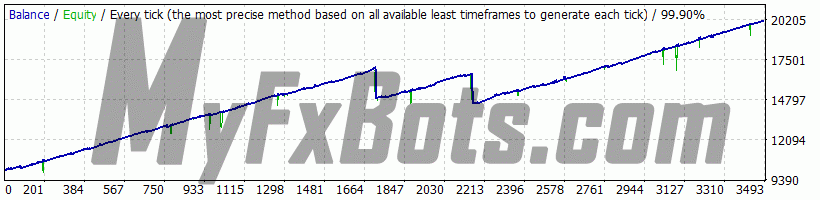
Backtests Settings
Symbol
GBPUSD (Great Britan Pound vs US Dollar)
Period
15 Minutes (M15) 2010.01.04 03:00 - 2022.05.13 15:45
Broker
Model
Every tick (the most precise method based on all available least timeframes)
Parameters
- MM Risk Management
- FixedLots: 0.1
- AutoMM: 0
- AutoMM_Max: 50
- RM Recovery Mode
- RecoveryMode: false
- MMTrades: 50
- RecoveryFactor: 10
- RecoveryMultiplier: 1.1
- GS General Settings
- LongTrades: true
- ShortTrades: true
- Magic: 665566
- EA_Comment: "BFSPMT4 - MyFxBots.com"
- MaxSpread: 3
- MaxSpreadExit: 0
- Slippage: 2
- TicksTrade: true
- StealthMode: true
- EmergencyStopDist: 100
- StopLoss: 75
- TakeProfit: 100
- TradeLifeTime: 0
- BandPeriod: 5
- MaxBreakEntry: 60
- BandBreakEntry: 2
- UseBandBreakExit: false
- BandBreakExit: -1
- ATR_TF_FL: 60
- ATR_Per_FL: 8
- MaxATR_FL: 40
- ExitProfitOnReverse: 6
- Reverse_Bar_TF: 1
- UseTrendFilter: false
- MA_Fast_Period: 15
- MA_Slow_Period: 30
- MA_Trend_TF: 15
- Trend_Impulse: 5
- TS Trailing Stop
- Trailing_Stop: false
- Trailing_Stop_Value: 4
- Trailing_Stop_After: 7
- ATR Dynamic SL TP
- Use_ATR_Profit: false
- ATR_Profit_Factor: 0.115
- Use_ATR_Stop: false
- ATR_SL_Factor: 1.9
- ATR_TF_SL: 60
- ATR_Per_SL: 6
- Min_ATR_SL: 10
- Max_ATR_SL: 120
- TM Time Management System
- AllowedHour_ForBacktest: -1
- MondayTrading: true
- MondayTradingHours: "0,23"
- TuesdayTrading: true
- TuesdayTradingHours: "0,23"
- WednesdayTrading: true
- WednesdayTradingHours: "0,23"
- ThursdayTrading: true
- ThursdayTradingHours: "0,23"
- FridayTrading: true
- FridayTradingHours: "0,23"
- SaturdayTrading: true
- SaturdayTradingHours: ""
- SundayTrading: true
- SundayTradingHours: ""
- SF Wednesday Swap Filter
- WednesdaySwapFilter: true
- MaxNegSwapPips: -0.5
- RF Rollover Time Spread Filter
- RolloverTimeFilter: false
- MinutesBefore: 5
- MinutesAfter: 10
- x_MaxSpreadFilter: false
- x_MaxSpread: 2
- NN Notifications
- EMAIL_Notification: false
- PUSH_Notification: false
- G GMT Settings
- GMT_Offset: 2
- Calculate_DST: true
- NF News Filter Settings
- Avoid_News: false
- Include_Medium_News: false
- Filter_NFP_FOMC_ONLY: false
- Wait_Before_News: 30
- Wait_After_News: 30
- FE Friday Exit
- FridayExit: false
- ExitHourFr: 21
- LastTradeHour: 19
- GRS Grid System
- Grid_System: true
- Grid_Max_Trades: 4
- Grid_Distance: 23
- Grid_Trade_By_Signal_Only: true
- Grid_Signal_Period: 15
- Grid_Risk_Multiplier: 1
- Grid_Martingale: false
- Grid_Take_Profit: 5
- Grid_Take_Profit_Money: 0
- Grid_Stop_Loss: 2000
- Grid_Stop_Loss_Money: 0
Bars in test
299252
Ticks modelled
230113610
Modelling quality
99.90%
Initial Deposit
$10000.00
Spread
Variable
Backtests Results
Total net profit
10125.67
Gross profit
25380.35
Gross loss
-15254.68
Profit factor
1.66
Expected payoff
2.91
Absolute Bal DD
353.47
Maximal Bal DD
2503.46
Relative Bal DD
14.81% (2503.46)
Total Trades
3479
Short positions
1898 (85.99%)
Long positions
1581 (85.52%)
Profit trades
2984 (85.77%)
Loss trades
495 (14.23%)
Largest Profit trade
111.45
Largest Loss trade
-461.98
Average Profit trade
8.51
Average Loss trade
-30.82
Maximum consecutive wins (profit in money)
5 (-2018.94)
Maximum consecutive losses (loss in money)
5 (-2018.94)
Maximal consecutive profit (count of wins)
289.88 (41)
Maximal consecutive loss (count of losses)
-2018.94 (5)
Avarage consecutive wins
7
Avarage consecutive losses
1
Martingale Settings
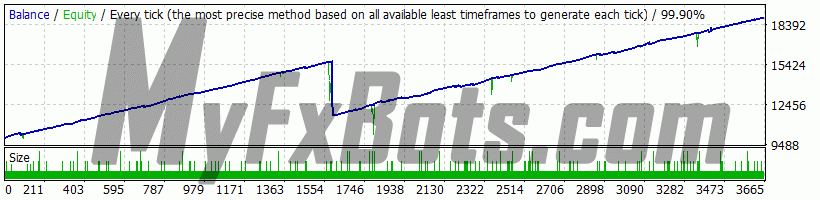
Backtests Settings
Symbol
GBPUSD (Great Britan Pound vs US Dollar)
Period
15 Minutes (M15) 2010.01.04 03:00 - 2022.05.13 16:15
Broker
Model
Every tick (the most precise method based on all available least timeframes)
Parameters
- MM Risk Management
- FixedLots: 0.1
- AutoMM: 0
- AutoMM_Max: 50
- RM Recovery Mode
- RecoveryMode: false
- MMTrades: 50
- RecoveryFactor: 10
- RecoveryMultiplier: 1.1
- GS General Settings
- LongTrades: true
- ShortTrades: true
- Magic: 665566
- EA_Comment: "BFSPMT4 - MyFxBots.com"
- MaxSpread: 3
- MaxSpreadExit: 0
- Slippage: 2
- TicksTrade: true
- StealthMode: true
- EmergencyStopDist: 100
- StopLoss: 75
- TakeProfit: 100
- TradeLifeTime: 0
- BandPeriod: 5
- MaxBreakEntry: 60
- BandBreakEntry: 2
- UseBandBreakExit: false
- BandBreakExit: -1
- ATR_TF_FL: 60
- ATR_Per_FL: 8
- MaxATR_FL: 40
- ExitProfitOnReverse: 6
- Reverse_Bar_TF: 1
- UseTrendFilter: false
- MA_Fast_Period: 15
- MA_Slow_Period: 30
- MA_Trend_TF: 15
- Trend_Impulse: 5
- TS Trailing Stop
- Trailing_Stop: false
- Trailing_Stop_Value: 4
- Trailing_Stop_After: 7
- ATR Dynamic SL TP
- Use_ATR_Profit: false
- ATR_Profit_Factor: 0.115
- Use_ATR_Stop: false
- ATR_SL_Factor: 1.9
- ATR_TF_SL: 60
- ATR_Per_SL: 6
- Min_ATR_SL: 10
- Max_ATR_SL: 120
- TM Time Management System
- AllowedHour_ForBacktest: -1
- MondayTrading: true
- MondayTradingHours: "0,23"
- TuesdayTrading: true
- TuesdayTradingHours: "0,23"
- WednesdayTrading: true
- WednesdayTradingHours: "0,23"
- ThursdayTrading: true
- ThursdayTradingHours: "0,23"
- FridayTrading: true
- FridayTradingHours: "0,23"
- SaturdayTrading: true
- SaturdayTradingHours: ""
- SundayTrading: true
- SundayTradingHours: ""
- SF Wednesday Swap Filter
- WednesdaySwapFilter: true
- MaxNegSwapPips: -0.5
- RF Rollover Time Spread Filter
- RolloverTimeFilter: false
- MinutesBefore: 5
- MinutesAfter: 10
- x_MaxSpreadFilter: false
- x_MaxSpread: 2
- NN Notifications
- EMAIL_Notification: false
- PUSH_Notification: false
- G GMT Settings
- GMT_Offset: 2
- Calculate_DST: true
- NF News Filter Settings
- Avoid_News: false
- Include_Medium_News: false
- Filter_NFP_FOMC_ONLY: false
- Wait_Before_News: 30
- Wait_After_News: 30
- FE Friday Exit
- FridayExit: false
- ExitHourFr: 21
- LastTradeHour: 19
- GRS Grid System
- Grid_System: true
- Grid_Max_Trades: 2
- Grid_Distance: 14
- Grid_Trade_By_Signal_Only: true
- Grid_Signal_Period: 15
- Grid_Risk_Multiplier: 1
- Grid_Martingale: true
- Grid_Take_Profit: 5
- Grid_Take_Profit_Money: 1
- Grid_Stop_Loss: 2000
- Grid_Stop_Loss_Money: 0
Bars in test
299252
Ticks modelled
230113610
Modelling quality
99.90%
Initial Deposit
$10000.00
Spread
Variable
Backtests Results
Total net profit
8902.57
Gross profit
24163.43
Gross loss
-15260.86
Profit factor
1.58
Expected payoff
2.44
Absolute Bal DD
671.41
Maximal Bal DD
6002.23
Relative Bal DD
38.42% (6002.23)
Total Trades
3651
Short positions
2009 (80.79%)
Long positions
1642 (81.12%)
Profit trades
2955 (80.94%)
Loss trades
696 (19.06%)
Largest Profit trade
193.11
Largest Loss trade
-1894.10
Average Profit trade
8.18
Average Loss trade
-21.93
Maximum consecutive wins (profit in money)
3 (-3992.30)
Maximum consecutive losses (loss in money)
3 (-3992.30)
Maximal consecutive profit (count of wins)
299.14 (5)
Maximal consecutive loss (count of losses)
-3992.30 (3)
Avarage consecutive wins
5
Avarage consecutive losses
1
Recovery Settings
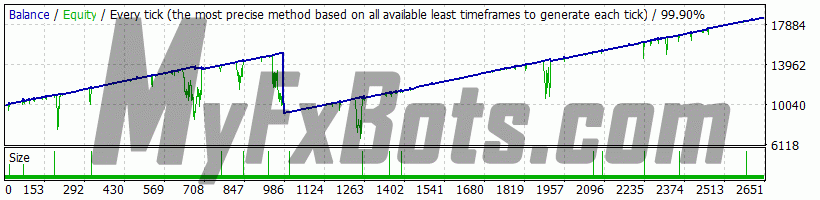
Backtests Settings
Symbol
GBPUSD (Great Britan Pound vs US Dollar)
Period
15 Minutes (M15) 2010.01.04 03:00 - 2022.05.13 16:30
Broker
Model
Every tick (the most precise method based on all available least timeframes)
Parameters
- MM Risk Management
- FixedLots: 0.1
- AutoMM: 0
- AutoMM_Max: 50
- RM Recovery Mode
- RecoveryMode: false
- MMTrades: 50
- RecoveryFactor: 10
- RecoveryMultiplier: 1.1
- GS General Settings
- LongTrades: true
- ShortTrades: true
- Magic: 665566
- EA_Comment: "BFSPMT4 - MyFxBots.com"
- MaxSpread: 3
- MaxSpreadExit: 0
- Slippage: 2
- TicksTrade: true
- StealthMode: true
- EmergencyStopDist: 100
- StopLoss: 500
- TakeProfit: 100
- TradeLifeTime: 0
- BandPeriod: 5
- MaxBreakEntry: 60
- BandBreakEntry: 2
- UseBandBreakExit: false
- BandBreakExit: -1
- ATR_TF_FL: 60
- ATR_Per_FL: 8
- MaxATR_FL: 40
- ExitProfitOnReverse: 6
- Reverse_Bar_TF: 1
- UseTrendFilter: false
- MA_Fast_Period: 15
- MA_Slow_Period: 30
- MA_Trend_TF: 15
- Trend_Impulse: 5
- TS Trailing Stop
- Trailing_Stop: false
- Trailing_Stop_Value: 4
- Trailing_Stop_After: 7
- ATR Dynamic SL TP
- Use_ATR_Profit: false
- ATR_Profit_Factor: 0.115
- Use_ATR_Stop: false
- ATR_SL_Factor: 1.9
- ATR_TF_SL: 60
- ATR_Per_SL: 6
- Min_ATR_SL: 10
- Max_ATR_SL: 120
- TM Time Management System
- AllowedHour_ForBacktest: -1
- MondayTrading: true
- MondayTradingHours: "0,23"
- TuesdayTrading: true
- TuesdayTradingHours: "0,23"
- WednesdayTrading: true
- WednesdayTradingHours: "0,23"
- ThursdayTrading: true
- ThursdayTradingHours: "0,23"
- FridayTrading: true
- FridayTradingHours: "0,23"
- SaturdayTrading: true
- SaturdayTradingHours: ""
- SundayTrading: true
- SundayTradingHours: ""
- SF Wednesday Swap Filter
- WednesdaySwapFilter: true
- MaxNegSwapPips: -0.5
- RF Rollover Time Spread Filter
- RolloverTimeFilter: false
- MinutesBefore: 5
- MinutesAfter: 10
- x_MaxSpreadFilter: false
- x_MaxSpread: 2
- NN Notifications
- EMAIL_Notification: false
- PUSH_Notification: false
- G GMT Settings
- GMT_Offset: 2
- Calculate_DST: true
- NF News Filter Settings
- Avoid_News: false
- Include_Medium_News: false
- Filter_NFP_FOMC_ONLY: false
- Wait_Before_News: 30
- Wait_After_News: 30
- FE Friday Exit
- FridayExit: false
- ExitHourFr: 21
- LastTradeHour: 19
- GRS Grid System
- Grid_System: true
- Grid_Max_Trades: 1
- Grid_Distance: 134
- Grid_Trade_By_Signal_Only: true
- Grid_Signal_Period: 60
- Grid_Risk_Multiplier: 5
- Grid_Martingale: false
- Grid_Take_Profit: 0
- Grid_Take_Profit_Money: 5
- Grid_Stop_Loss: 2000
- Grid_Stop_Loss_Money: 0
Bars in test
299252
Ticks modelled
230113610
Modelling quality
99.90%
Initial Deposit
$10000.00
Spread
Variable
Backtests Results
Total net profit
8559.08
Gross profit
23524.07
Gross loss
-14964.99
Profit factor
1.57
Expected payoff
3.24
Absolute Bal DD
3657.49
Maximal Bal DD
8519.31
Relative Bal DD
57.32% (8519.31)
Total Trades
2641
Short positions
1420 (96.97%)
Long positions
1221 (97.71%)
Profit trades
2570 (97.31%)
Loss trades
71 (2.69%)
Largest Profit trade
264.51
Largest Loss trade
-4822.09
Average Profit trade
9.15
Average Loss trade
-210.77
Maximum consecutive wins (profit in money)
2 (-5930.77)
Maximum consecutive losses (loss in money)
2 (-5930.77)
Maximal consecutive profit (count of wins)
904.36 (133)
Maximal consecutive loss (count of losses)
-5930.77 (2)
Avarage consecutive wins
38
Avarage consecutive losses
1
Secure Settings
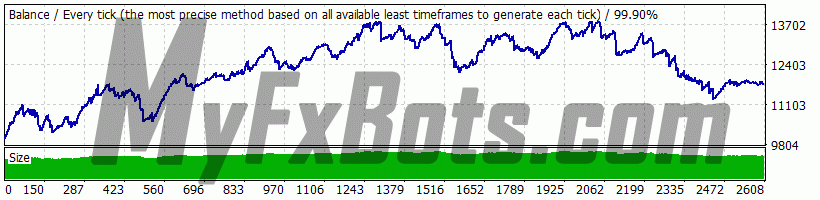
Backtests Settings
Symbol
GBPUSD (Great Britan Pound vs US Dollar)
Period
15 Minutes (M15) 2010.01.04 03:00 - 2022.05.13 16:45
Broker
Model
Every tick (the most precise method based on all available least timeframes)
Parameters
- MM Risk Management
- FixedLots: 0.1
- AutoMM: 5
- AutoMM_Max: 50
- RM Recovery Mode
- RecoveryMode: false
- MMTrades: 50
- RecoveryFactor: 10
- RecoveryMultiplier: 1.1
- GS General Settings
- LongTrades: true
- ShortTrades: true
- Magic: 665566
- EA_Comment: "BFSPMT4 - MyFxBots.com"
- MaxSpread: 3
- MaxSpreadExit: 0
- Slippage: 2
- TicksTrade: true
- StealthMode: true
- EmergencyStopDist: 100
- StopLoss: 75
- TakeProfit: 100
- TradeLifeTime: 0
- BandPeriod: 5
- MaxBreakEntry: 60
- BandBreakEntry: 2
- UseBandBreakExit: true
- BandBreakExit: -1
- ATR_TF_FL: 60
- ATR_Per_FL: 8
- MaxATR_FL: 40
- ExitProfitOnReverse: 6
- Reverse_Bar_TF: 1
- UseTrendFilter: false
- MA_Fast_Period: 15
- MA_Slow_Period: 30
- MA_Trend_TF: 15
- Trend_Impulse: 5
- TS Trailing Stop
- Trailing_Stop: false
- Trailing_Stop_Value: 4
- Trailing_Stop_After: 7
- ATR Dynamic SL TP
- Use_ATR_Profit: false
- ATR_Profit_Factor: 0.115
- Use_ATR_Stop: true
- ATR_SL_Factor: 1.9
- ATR_TF_SL: 60
- ATR_Per_SL: 6
- Min_ATR_SL: 10
- Max_ATR_SL: 120
- TM Time Management System
- AllowedHour_ForBacktest: -1
- MondayTrading: true
- MondayTradingHours: "23"
- TuesdayTrading: true
- TuesdayTradingHours: "0,23"
- WednesdayTrading: true
- WednesdayTradingHours: "0,23"
- ThursdayTrading: true
- ThursdayTradingHours: "0,23"
- FridayTrading: true
- FridayTradingHours: "0"
- SaturdayTrading: true
- SaturdayTradingHours: ""
- SundayTrading: true
- SundayTradingHours: ""
- SF Wednesday Swap Filter
- WednesdaySwapFilter: true
- MaxNegSwapPips: -0.5
- RF Rollover Time Spread Filter
- RolloverTimeFilter: false
- MinutesBefore: 5
- MinutesAfter: 10
- x_MaxSpreadFilter: false
- x_MaxSpread: 2
- NN Notifications
- EMAIL_Notification: false
- PUSH_Notification: false
- G GMT Settings
- GMT_Offset: 2
- Calculate_DST: true
- NF News Filter Settings
- Avoid_News: false
- Include_Medium_News: false
- Filter_NFP_FOMC_ONLY: false
- Wait_Before_News: 30
- Wait_After_News: 30
- FE Friday Exit
- FridayExit: false
- ExitHourFr: 21
- LastTradeHour: 19
- GRS Grid System
- Grid_System: false
- Grid_Max_Trades: 0
- Grid_Distance: 0
- Grid_Trade_By_Signal_Only: true
- Grid_Signal_Period: 15
- Grid_Risk_Multiplier: 1
- Grid_Martingale: false
- Grid_Take_Profit: 0
- Grid_Take_Profit_Money: 0
- Grid_Stop_Loss: 0
- Grid_Stop_Loss_Money: 0
Bars in test
299252
Ticks modelled
230113610
Modelling quality
99.90%
Initial Deposit
$10000.00
Spread
Variable
Backtests Results
Total net profit
1784.41
Gross profit
39125.54
Gross loss
-37341.13
Profit factor
1.05
Expected payoff
0.69
Absolute Bal DD
28.61
Maximal Bal DD
2750.85
Relative Bal DD
19.72% (2750.85)
Total Trades
2598
Short positions
1437 (67.29%)
Long positions
1161 (70.03%)
Profit trades
1780 (68.51%)
Loss trades
818 (31.49%)
Largest Profit trade
79.20
Largest Loss trade
-641.28
Average Profit trade
21.98
Average Loss trade
-45.65
Maximum consecutive wins (profit in money)
5 (-152.65)
Maximum consecutive losses (loss in money)
5 (-152.65)
Maximal consecutive profit (count of wins)
454.93 (15)
Maximal consecutive loss (count of losses)
-711.74 (3)
Avarage consecutive wins
3
Avarage consecutive losses
2
Euro vs United States Dollar (EURUSD) Backtests
Martingale Settings
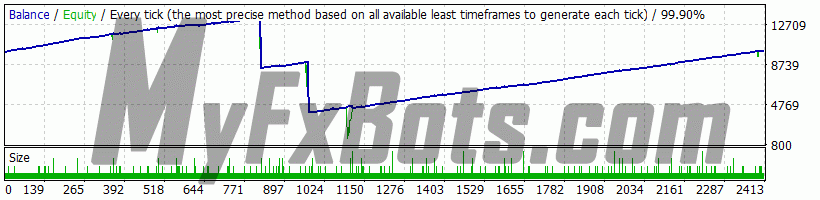
Backtests Settings
Symbol
EURUSD (Euro vs US Dollar)
Period
15 Minutes (M15) 2010.01.04 03:00 - 2022.05.13 17:15
Broker
Model
Every tick (the most precise method based on all available least timeframes)
Parameters
- MM Risk Management
- FixedLots: 0.1
- AutoMM: 0
- AutoMM_Max: 50
- RM Recovery Mode
- RecoveryMode: false
- MMTrades: 50
- RecoveryFactor: 10
- RecoveryMultiplier: 1.1
- GS General Settings
- LongTrades: true
- ShortTrades: true
- Magic: 665566
- EA_Comment: "BFSPMT4 - MyFxBots.com"
- MaxSpread: 3
- MaxSpreadExit: 0
- Slippage: 2
- TicksTrade: true
- StealthMode: true
- EmergencyStopDist: 100
- StopLoss: 80
- TakeProfit: 100
- TradeLifeTime: 0
- BandPeriod: 7
- MaxBreakEntry: 17
- BandBreakEntry: 2
- UseBandBreakExit: false
- BandBreakExit: 1
- ATR_TF_FL: 15
- ATR_Per_FL: 5
- MaxATR_FL: 60
- ExitProfitOnReverse: 7
- Reverse_Bar_TF: 1
- UseTrendFilter: false
- MA_Fast_Period: 15
- MA_Slow_Period: 30
- MA_Trend_TF: 15
- Trend_Impulse: 5
- TS Trailing Stop
- Trailing_Stop: false
- Trailing_Stop_Value: 4
- Trailing_Stop_After: 7
- ATR Dynamic SL TP
- Use_ATR_Profit: false
- ATR_Profit_Factor: 0.115
- Use_ATR_Stop: false
- ATR_SL_Factor: 2.4
- ATR_TF_SL: 60
- ATR_Per_SL: 14
- Min_ATR_SL: 10
- Max_ATR_SL: 120
- TM Time Management System
- AllowedHour_ForBacktest: -1
- MondayTrading: true
- MondayTradingHours: "0,23"
- TuesdayTrading: true
- TuesdayTradingHours: "0,23"
- WednesdayTrading: true
- WednesdayTradingHours: "0,23"
- ThursdayTrading: true
- ThursdayTradingHours: "0,23"
- FridayTrading: true
- FridayTradingHours: "0,23"
- SaturdayTrading: true
- SaturdayTradingHours: ""
- SundayTrading: true
- SundayTradingHours: ""
- SF Wednesday Swap Filter
- WednesdaySwapFilter: true
- MaxNegSwapPips: -0.5
- RF Rollover Time Spread Filter
- RolloverTimeFilter: true
- MinutesBefore: 5
- MinutesAfter: 10
- x_MaxSpreadFilter: true
- x_MaxSpread: 2
- NN Notifications
- EMAIL_Notification: false
- PUSH_Notification: false
- G GMT Settings
- GMT_Offset: 2
- Calculate_DST: true
- NF News Filter Settings
- Avoid_News: false
- Include_Medium_News: false
- Filter_NFP_FOMC_ONLY: false
- Wait_Before_News: 30
- Wait_After_News: 30
- FE Friday Exit
- FridayExit: false
- ExitHourFr: 21
- LastTradeHour: 19
- GRS Grid System
- Grid_System: true
- Grid_Max_Trades: 3
- Grid_Distance: 16
- Grid_Trade_By_Signal_Only: true
- Grid_Signal_Period: 15
- Grid_Risk_Multiplier: 1
- Grid_Martingale: true
- Grid_Take_Profit: 2
- Grid_Take_Profit_Money: 2
- Grid_Stop_Loss: 2000
- Grid_Stop_Loss_Money: 0
Bars in test
299283
Ticks modelled
241986504
Modelling quality
99.90%
Initial Deposit
$10000.00
Spread
Variable
Backtests Results
Total net profit
119.88
Gross profit
20024.46
Gross loss
-19904.57
Profit factor
1.01
Expected payoff
0.05
Absolute Bal DD
9248.52
Maximal Bal DD
12625.95
Relative Bal DD
94.38% (12625.95)
Total Trades
2404
Short positions
1173 (81.50%)
Long positions
1231 (78.80%)
Profit trades
1926 (80.12%)
Loss trades
478 (19.88%)
Largest Profit trade
195.22
Largest Loss trade
-1925.99
Average Profit trade
10.40
Average Loss trade
-41.64
Maximum consecutive wins (profit in money)
4 (-5017.45)
Maximum consecutive losses (loss in money)
4 (-5017.45)
Maximal consecutive profit (count of wins)
224.88 (29)
Maximal consecutive loss (count of losses)
-5017.45 (4)
Avarage consecutive wins
5
Avarage consecutive losses
1
Secure Settings
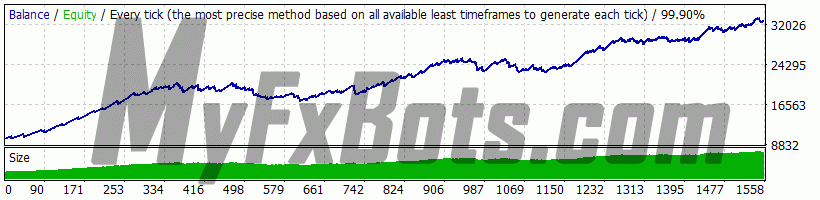
Backtests Settings
Symbol
EURUSD (Euro vs US Dollar)
Period
15 Minutes (M15) 2010.01.04 03:00 - 2022.05.13 17:30
Broker
Model
Every tick (the most precise method based on all available least timeframes)
Parameters
- MM Risk Management
- FixedLots: 0.1
- AutoMM: 5
- AutoMM_Max: 50
- RM Recovery Mode
- RecoveryMode: false
- MMTrades: 50
- RecoveryFactor: 10
- RecoveryMultiplier: 1.1
- GS General Settings
- LongTrades: true
- ShortTrades: true
- Magic: 665566
- EA_Comment: "BFSPMT4 - MyFxBots.com"
- MaxSpread: 3
- MaxSpreadExit: 0
- Slippage: 2
- TicksTrade: true
- StealthMode: true
- EmergencyStopDist: 100
- StopLoss: 80
- TakeProfit: 100
- TradeLifeTime: 0
- BandPeriod: 7
- MaxBreakEntry: 17
- BandBreakEntry: 2
- UseBandBreakExit: false
- BandBreakExit: 1
- ATR_TF_FL: 15
- ATR_Per_FL: 5
- MaxATR_FL: 60
- ExitProfitOnReverse: 7
- Reverse_Bar_TF: 1
- UseTrendFilter: false
- MA_Fast_Period: 15
- MA_Slow_Period: 30
- MA_Trend_TF: 15
- Trend_Impulse: 5
- TS Trailing Stop
- Trailing_Stop: false
- Trailing_Stop_Value: 4
- Trailing_Stop_After: 7
- ATR Dynamic SL TP
- Use_ATR_Profit: false
- ATR_Profit_Factor: 0.115
- Use_ATR_Stop: true
- ATR_SL_Factor: 2.4
- ATR_TF_SL: 60
- ATR_Per_SL: 14
- Min_ATR_SL: 10
- Max_ATR_SL: 120
- TM Time Management System
- AllowedHour_ForBacktest: -1
- MondayTrading: true
- MondayTradingHours: "23"
- TuesdayTrading: true
- TuesdayTradingHours: "0,23"
- WednesdayTrading: true
- WednesdayTradingHours: "0,23"
- ThursdayTrading: true
- ThursdayTradingHours: "0,23"
- FridayTrading: true
- FridayTradingHours: "0"
- SaturdayTrading: true
- SaturdayTradingHours: ""
- SundayTrading: true
- SundayTradingHours: ""
- SF Wednesday Swap Filter
- WednesdaySwapFilter: true
- MaxNegSwapPips: -0.5
- RF Rollover Time Spread Filter
- RolloverTimeFilter: true
- MinutesBefore: 5
- MinutesAfter: 10
- x_MaxSpreadFilter: true
- x_MaxSpread: 2
- NN Notifications
- EMAIL_Notification: false
- PUSH_Notification: false
- G GMT Settings
- GMT_Offset: 2
- Calculate_DST: true
- NF News Filter Settings
- Avoid_News: false
- Include_Medium_News: false
- Filter_NFP_FOMC_ONLY: false
- Wait_Before_News: 30
- Wait_After_News: 30
- FE Friday Exit
- FridayExit: false
- ExitHourFr: 21
- LastTradeHour: 19
- GRS Grid System
- Grid_System: true
- Grid_Max_Trades: 1
- Grid_Distance: 70
- Grid_Trade_By_Signal_Only: true
- Grid_Signal_Period: 60
- Grid_Risk_Multiplier: 5
- Grid_Martingale: true
- Grid_Take_Profit: 0
- Grid_Take_Profit_Money: 5
- Grid_Stop_Loss: 2000
- Grid_Stop_Loss_Money: 0
Bars in test
299283
Ticks modelled
241986504
Modelling quality
99.90%
Initial Deposit
$10000.00
Spread
Variable
Backtests Results
Total net profit
22896.88
Gross profit
99792.73
Gross loss
-76895.86
Profit factor
1.30
Expected payoff
14.75
Absolute Bal DD
120.20
Maximal Bal DD
3818.89
Relative Bal DD
18.27% (3818.89)
Total Trades
1552
Short positions
768 (86.59%)
Long positions
784 (86.61%)
Profit trades
1344 (86.60%)
Loss trades
208 (13.40%)
Largest Profit trade
545.90
Largest Loss trade
-1195.69
Average Profit trade
74.25
Average Loss trade
-369.69
Maximum consecutive wins (profit in money)
4 (-1717.20)
Maximum consecutive losses (loss in money)
4 (-1717.20)
Maximal consecutive profit (count of wins)
2953.39 (34)
Maximal consecutive loss (count of losses)
-1717.20 (4)
Avarage consecutive wins
7
Avarage consecutive losses
1
Default Settings
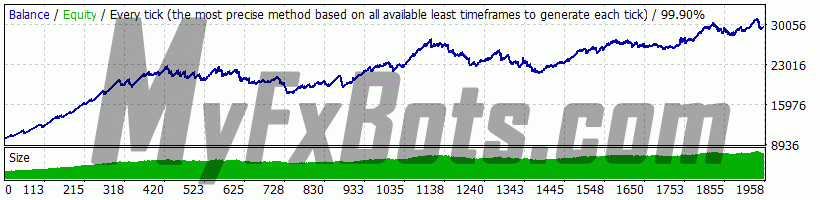
Backtests Settings
Symbol
EURUSD (Euro vs US Dollar)
Period
15 Minutes (M15) 2010.01.04 03:00 - 2022.05.13 18:00
Broker
Model
Every tick (the most precise method based on all available least timeframes)
Parameters
- MM Risk Management
- FixedLots: 0.1
- AutoMM: 5
- AutoMM_Max: 50
- RM Recovery Mode
- RecoveryMode: false
- MMTrades: 50
- RecoveryFactor: 10
- RecoveryMultiplier: 1.1
- GS General Settings
- LongTrades: true
- ShortTrades: true
- Magic: 665566
- EA_Comment: "BFSPMT4 - MyFxBots.com"
- MaxSpread: 3
- MaxSpreadExit: 0
- Slippage: 2
- TicksTrade: true
- StealthMode: true
- EmergencyStopDist: 100
- StopLoss: 80
- TakeProfit: 100
- TradeLifeTime: 0
- BandPeriod: 7
- MaxBreakEntry: 17
- BandBreakEntry: 2
- UseBandBreakExit: false
- BandBreakExit: 1
- ATR_TF_FL: 15
- ATR_Per_FL: 5
- MaxATR_FL: 60
- ExitProfitOnReverse: 7
- Reverse_Bar_TF: 1
- UseTrendFilter: false
- MA_Fast_Period: 15
- MA_Slow_Period: 30
- MA_Trend_TF: 15
- Trend_Impulse: 5
- TS Trailing Stop
- Trailing_Stop: false
- Trailing_Stop_Value: 4
- Trailing_Stop_After: 7
- ATR Dynamic SL TP
- Use_ATR_Profit: false
- ATR_Profit_Factor: 0.115
- Use_ATR_Stop: true
- ATR_SL_Factor: 2.4
- ATR_TF_SL: 60
- ATR_Per_SL: 14
- Min_ATR_SL: 10
- Max_ATR_SL: 120
- TM Time Management System
- AllowedHour_ForBacktest: -1
- MondayTrading: true
- MondayTradingHours: "0,23"
- TuesdayTrading: true
- TuesdayTradingHours: "0,23"
- WednesdayTrading: true
- WednesdayTradingHours: "0,23"
- ThursdayTrading: true
- ThursdayTradingHours: "0,23"
- FridayTrading: true
- FridayTradingHours: "0,23"
- SaturdayTrading: true
- SaturdayTradingHours: ""
- SundayTrading: true
- SundayTradingHours: ""
- SF Wednesday Swap Filter
- WednesdaySwapFilter: true
- MaxNegSwapPips: -0.5
- RF Rollover Time Spread Filter
- RolloverTimeFilter: true
- MinutesBefore: 5
- MinutesAfter: 10
- x_MaxSpreadFilter: true
- x_MaxSpread: 2
- NN Notifications
- EMAIL_Notification: false
- PUSH_Notification: false
- G GMT Settings
- GMT_Offset: 2
- Calculate_DST: true
- NF News Filter Settings
- Avoid_News: false
- Include_Medium_News: false
- Filter_NFP_FOMC_ONLY: false
- Wait_Before_News: 30
- Wait_After_News: 30
- FE Friday Exit
- FridayExit: false
- ExitHourFr: 21
- LastTradeHour: 19
- GRS Grid System
- Grid_System: true
- Grid_Max_Trades: 1
- Grid_Distance: 70
- Grid_Trade_By_Signal_Only: true
- Grid_Signal_Period: 60
- Grid_Risk_Multiplier: 5
- Grid_Martingale: true
- Grid_Take_Profit: 0
- Grid_Take_Profit_Money: 5
- Grid_Stop_Loss: 2000
- Grid_Stop_Loss_Money: 0
Bars in test
299283
Ticks modelled
241986504
Modelling quality
99.90%
Initial Deposit
$10000.00
Spread
Variable
Backtests Results
Total net profit
19681.32
Gross profit
129699.37
Gross loss
-110018.05
Profit factor
1.18
Expected payoff
10.09
Absolute Bal DD
12.88
Maximal Bal DD
6183.56
Relative Bal DD
22.37% (6183.56)
Total Trades
1950
Short positions
956 (85.77%)
Long positions
994 (84.81%)
Profit trades
1663 (85.28%)
Loss trades
287 (14.72%)
Largest Profit trade
973.55
Largest Loss trade
-1205.25
Average Profit trade
77.99
Average Loss trade
-383.34
Maximum consecutive wins (profit in money)
4 (-1146.16)
Maximum consecutive losses (loss in money)
4 (-1146.16)
Maximal consecutive profit (count of wins)
2730.36 (40)
Maximal consecutive loss (count of losses)
-1479.47 (2)
Avarage consecutive wins
7
Avarage consecutive losses
1
Euro vs Australian Dollar (EURAUD) Backtests
Martingale Settings
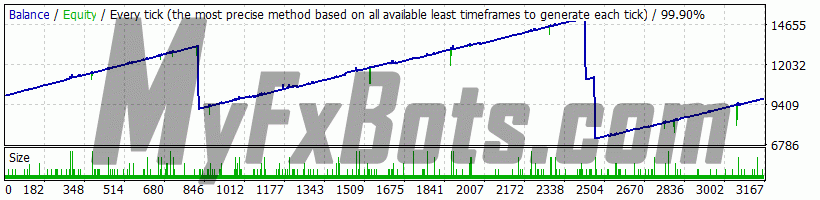
Backtests Settings
Symbol
EURAUD (Euro vs Australian Dollar)
Period
15 Minutes (M15) 2010.01.05 01:00 - 2022.05.13 18:15
Broker
Model
Every tick (the most precise method based on all available least timeframes)
Parameters
- MM Risk Management
- FixedLots: 0.1
- AutoMM: 0
- AutoMM_Max: 50
- RM Recovery Mode
- RecoveryMode: false
- MMTrades: 50
- RecoveryFactor: 10
- RecoveryMultiplier: 1.1
- GS General Settings
- LongTrades: true
- ShortTrades: true
- Magic: 665566
- EA_Comment: "BFSPMT4 - MyFxBots.com"
- MaxSpread: 4
- MaxSpreadExit: 0
- Slippage: 2
- TicksTrade: true
- StealthMode: true
- EmergencyStopDist: 100
- StopLoss: 75
- TakeProfit: 6
- TradeLifeTime: 0
- BandPeriod: 11
- MaxBreakEntry: 30
- BandBreakEntry: 2
- UseBandBreakExit: false
- BandBreakExit: 1
- ATR_TF_FL: 60
- ATR_Per_FL: 3
- MaxATR_FL: 35
- ExitProfitOnReverse: 12
- Reverse_Bar_TF: 1
- UseTrendFilter: false
- MA_Fast_Period: 15
- MA_Slow_Period: 30
- MA_Trend_TF: 15
- Trend_Impulse: 5
- TS Trailing Stop
- Trailing_Stop: false
- Trailing_Stop_Value: 4
- Trailing_Stop_After: 7
- ATR Dynamic SL TP
- Use_ATR_Profit: false
- ATR_Profit_Factor: 0.115
- Use_ATR_Stop: false
- ATR_SL_Factor: 2
- ATR_TF_SL: 60
- ATR_Per_SL: 5
- Min_ATR_SL: 10
- Max_ATR_SL: 120
- TM Time Management System
- AllowedHour_ForBacktest: -1
- MondayTrading: true
- MondayTradingHours: "0,23"
- TuesdayTrading: true
- TuesdayTradingHours: "0,23"
- WednesdayTrading: true
- WednesdayTradingHours: "0,23"
- ThursdayTrading: true
- ThursdayTradingHours: "0,23"
- FridayTrading: true
- FridayTradingHours: "0,23"
- SaturdayTrading: true
- SaturdayTradingHours: ""
- SundayTrading: true
- SundayTradingHours: ""
- SF Wednesday Swap Filter
- WednesdaySwapFilter: true
- MaxNegSwapPips: -0.5
- RF Rollover Time Spread Filter
- RolloverTimeFilter: true
- MinutesBefore: 5
- MinutesAfter: 10
- x_MaxSpreadFilter: true
- x_MaxSpread: 2
- NN Notifications
- EMAIL_Notification: false
- PUSH_Notification: false
- G GMT Settings
- GMT_Offset: 2
- Calculate_DST: true
- NF News Filter Settings
- Avoid_News: false
- Include_Medium_News: false
- Filter_NFP_FOMC_ONLY: false
- Wait_Before_News: 30
- Wait_After_News: 30
- FE Friday Exit
- FridayExit: false
- ExitHourFr: 21
- LastTradeHour: 19
- GRS Grid System
- Grid_System: true
- Grid_Max_Trades: 4
- Grid_Distance: 15
- Grid_Trade_By_Signal_Only: true
- Grid_Signal_Period: 5
- Grid_Risk_Multiplier: 1
- Grid_Martingale: true
- Grid_Take_Profit: 1
- Grid_Take_Profit_Money: 20
- Grid_Stop_Loss: 2000
- Grid_Stop_Loss_Money: 0
Bars in test
299005
Ticks modelled
317005147
Modelling quality
99.90%
Initial Deposit
$10000.00
Spread
Variable
Backtests Results
Total net profit
-210.96
Gross profit
22658.79
Gross loss
-22869.75
Profit factor
0.99
Expected payoff
-0.07
Absolute Bal DD
4167.48
Maximal Bal DD
9272.22
Relative Bal DD
61.39% (9272.22)
Total Trades
3155
Short positions
1984 (77.22%)
Long positions
1171 (81.13%)
Profit trades
2482 (78.67%)
Loss trades
673 (21.33%)
Largest Profit trade
227.28
Largest Loss trade
-1266.23
Average Profit trade
9.13
Average Loss trade
-33.98
Maximum consecutive wins (profit in money)
5 (-4103.85)
Maximum consecutive losses (loss in money)
5 (-4103.85)
Maximal consecutive profit (count of wins)
313.50 (6)
Maximal consecutive loss (count of losses)
-4103.85 (5)
Avarage consecutive wins
5
Avarage consecutive losses
1
Trading Strategy
Best Free Scalper Pro is the professional paid version of the [prod-link][/free-expert-advisors.html][free EA][df] – Best Free Scalper Pro. FXAutomater - the developers of both EAs - have integrated many new additional features and systems in the PRO version in to tune and improve its overall performance.
Best Free Scalper Pro Features
- Simple trading logic.
- ATR-based algorithm.
- 18-year backtest performance.
- Multiple currency pairs support.
- Advanced News Filter.
- Volatility filter.
- New and improved exit logic.
- Email and Push Notification system.
- Friday Exit System.
- Grid System (optional).
FXAutomater, the EA developers provide a separate set file for each recommended currency pair, so that there are optimized settings for each currency pair, and thus, no one size fits all, while its default settings are optimized for GBPUSD. It's more comfortable and assured to have a trading strategy that can trade on multiple trading instruments with the same settings as this gives confidence in the strategy trading through its code rather than relying on something that may have been tailored to match historical data.
Improved Exit Logic
This is to minimize the drawdown thus increasing the system competence.
ATR Based Stop Loss Calculating Algorithm
This is a new option in the EA settings that works by harmonizing the stop loss levels with current market volatility, which in backtesting resulted in decreasing the drawdown and increasing the potential profit factor of this automated trading system.
Grid System
This is also newly added to try to decrease the Best Free Scalper Pro broker dependency. This is an optional setting and is disabled by default. If you want to consider using it you should understand how grid systems work first, this is outlined on the official Best Free Scalper Pro website by FXAutomater team.
grid trading strategy can be too risky for my trading style and honestly speaking, a good trading system, should not need to have a grid to try to compensate for its losing positions.
Money Management System
A built-in system that enables the trader to set the required risk as a percentage then Best Free Scalper Pro will automatically calculate the lot size according to this risk and the account free margin.
Advanced News Filter
This filter enables the trader to avoid trading during the most important news and events so that the profit factor of the system increases and the drawdown decreases. It is disabled by default and can be enabled from the EA settings.
Time Management System
This system enables the trader to precisely configure the robot to trade only during specific hours and to trade or not on certain weekdays.
Notification System
The robot can send an email and push notifications about all its trading activity performed in the account and send an email and push notifications to your mobile phone.
Best Free Scalper Pro Metatrader Parameters
==== Risk Management ====
- FixedLots - fixed trading volume (works if AutoMM1=0)
- AutoMM - values greater than 0 (zero) activate automatic ММ (traded volume as a percentage of free margin).
==== General Settings ====
- Magic - magic number - it is extremely important to keep this different for all robots.
- EA_Comment - text which will be added as a comment to each trade opened by BF Scalper PRO.
- MaxSpread - maximal allowed spread for position opening.
- Slippage - maximal allowed slippage for position opening.
- TicksTrade - if false, the logic will be executed at the beginning of M1 bar, otherwise it will calculate and trade on a new price tick.
- StealthMode - true/false - conceal stop loss and take profit levels in program logic making them invisible to brokers. If you use this mode, the stop loss and take profit orders are not located in the trading server.
- EmergencyStopDist - second level of protection, when StealthMode is used. At values greater than zero, it activates a second level of true (Emergency) StopLoss on a greater distance than the virtual hidden StopLoss is located. In such case, the value of the new emergency StopLoss will be the sum of the EmergencyStopDist value plus the value of the hidden StopLoss.
- StopLoss - stop loss value in standard 4 digit pips - reasonable value range 30-100, opt. step 5.
- TakeProfit - take profit value in standard 4 digit pips, opt. step 1.
- BandPeriod - Bollinger Bands period - reasonable value range 5-20, opt. step 1.
- MaxBreakEntry - the maximum allowed breakout.
- BandBreakEntry - breakout in 4-digit pips of the BB line to initiate an opposite trade (the value could be negative) - reasonable value range 0-5, opt. step 1.
- BandBreakExit - breakout in 4-digit pips of the opposite BB line to initiate closing of the existing trade (the value could be negative) - reasonable value range (-5) to 5, opt. step 1.
- ATR_TF_FL - timeframe in minutes of the ATR indicator, used to prevent trading in too high volatility
- ATR_Per_FL - period of the ATR indicator
- MaxATR_FL - maximum value of the ATR indicator
- ExitProfitOnReverse - profit in pips on which the position will be close if reversal bar is formed - reasonable value range 5 to 15, opt. step 1.
- Reverse_Bar_TF - the timeframe of the reversal bar – M1 or M5.
- UseTrendFilter - change this to "true" if you want to trade only in the direction of the trend defined by the two MAs below. If you use the trend filter for Asian session scalping you will get higher profit factor, but less trades. Generally, you do not need trend filter for Asian session scalping, but if you want extra safety it will help.
- MA_Fast_Period - fast moving average period - reasonable value range 1-20, opt. step 1.
- MA_Slow_Period - slow moving average period - reasonable value range 20-120, opt. step 5.
- MA_Trend_TF - timeframe of both MAs.
- Trend_Impulse - relative strength of the market impulse - reasonable value range 0-60 opt. step 5.
==== Dynamic SL & TP ====
- Use_ATR_Profit - activates the ATR based exit profit algorithm. If it is “true” it will be used instead the ExitProfitOnReverse value.
- ATR_Profit_Factor - the ATR value multiplier for calculating the new ExitProfitOnReverse value.
- Use_ATR_Stop - activates the ATR based Stop Loss algorithm.
- ATR_SL_Factor - the ATR value multiplier for calculating the Stop Loss value.
- ATR_TF_SL - the timeframe on which the ATR indicator is calculated – default 1440 (D1).
- ATR_Per_SL - the period of the ATR indicator – default 1.
==== Time Management System ====
- AllowedHour_ForBacktest - this parameter is only for backtesting! It helps optimizing the Time Management system. Here is how you can use it. During the optimization set start value 0, end value 23 and the step 1. You can optimize only one day per optimization. For example you want to optimize the trading hours for Monday, you have to disable other days bay settings TuesdayTrading=false ... to ... FridayTrading=false. At the end of the optimization the tester will show you the best hours for trading on Monday. You can add these best hours in the parameter MondayTradingHours separated by comma, for example: 1,4,6.
- MondayTrading - true/false - enable or disable trading on Monday
- MondayTradingHours - trading hours separated by comma. For example: MondayTradingHours=22,23,0,1,2 - only during these hours the robot will be able to trade
- TuesdayTrading - true/false - enable or disable trading on Tuesday
- TuesdayTradingHours - trading hours separated by comma. For example: TuesdayTradingHours=22,23,0,1,2 - only during these hours the robot will be able to trade
- WednesdayTrading - true/false - enable or disable trading on Wednesday
- WednesdayTradingHours - trading hours separated by comma. For example: WednesdayTradingHours=22,23,0,1,2 - only during these hours the robot will be able to trade
- ThursdayTrading - true/false - enable or disable trading on Thursday
- ThursdayTradingHours - trading hours separated by comma. For example: ThursdayTradingHours=22,23,0,1,2 - only during these hours the robot will be able to trade
- FridayTrading - true/false - enable or disable trading on Friday
- FridayTradingHours - trading hours separated by comma. For example: FridayTradingHours=22,23,0,1,2 - only during these hours the robot will be able to trade
- SaturdayTrading and SundayTrading - true/false - enable or disable trading during Saturday and Sunday respectively. Due to big GMT offset, some brokers trade during weekends and for that reason we added these parameters as well.
Example: MondayTradingHours = "0,23";
==== Wednesday Swap Filter ====
- WednesdaySwapFilter - true/false - The Wednesday swap filter cancels all trades in Wednesday evening in the direction of the negative swap, if the swap is worse than MaxNegSwapPips parameter.
- MaxNegSwapPips - minus 0.5 pips seems reasonable threshold
==== Rollover Time & Spread Filter ====
- RolloverTimeFilter - true/false - switches on/off the rollover time filter
- MinutesBefore - minute time interval before midnight in which all trading operations will be canceled
- MinutesAfter - minute time interval after midnight in which all trading operations will be canceled
- x_MaxSpreadFilter - switches on/off the rollover additional spread filter
- x_MaxSpread - multiplies the initial MaxSpread, which will be allowed in general, before canceling all trading operations. As example if the MaxSpread is 6 and x_MaxSpread is 2, all trading operations will be canceled if the spread exceeds 6x2=12 pips.
==== Notifications ====
- EMAIL_Notification - true/false - enable/disable email notifications.
- PUSH_Notification - true/false – enable/disable push notifications to mobile phones.
==== GMT Settings ====
- GMT_Offset - winter GMT offset of your broker.
- Calculate_DST - true/false - Set TRUE if the broker shifts the GMT offset with +1 in Summer. Set FALSE if broker use same GMT offset whole year.
==== News Filter Settings ====
The News Filter function is disabled by default. It is your personal choice whether, or not to activate this function. The News Filter function can increase the profit factor of the system and reduce the drawdown, but also can reduce the number of the trades and the total profit.
- Avoid_News - true/false – use or not the News Filter.
- Include_Medium_News - true/false – include, or not the medium impact news. The high impact news are included by default.
- Filter_NFP_FOMC_ONLY - true/false - when true the news filter will stop trading only during NFP and FOMC news.
- Wait_Before_News - the amount of minutes, before the news release, when the trading will be disabled.
- Wait_After_News - the amount of minutes, after the news release, when the trading will be enabled.
Configure MT4 terminal to allow WEB Requests to the following URL: http://www.fxautomater.com Only this way the news filter will be able to work properly!
You can find it in: MT4 terminal -> Tools -> Options -> Expert Advisors -> Allow WebRequests for listed URL (check the image below):
==== Friday Exit ====
- FridayExit - true/false - if you wish to close all trades on Friday, you should use FridayExit=true.
- ExitHourFr - the robot will close all open positions at this hour on Friday.
- LastTradeHour - the robot can trade until the end of this hour on Friday (including this hour).
If you decide to use the "FridayExit" option you should set LastTradeHour and ExitHourFr several hours before the market closing of your broker on Friday.
==== Grid System ==== (optional)
- Grid_System - true/false - Enable/disable the Grid System of BF Scalper PRO.
- Grid_Max_Trades - maximal number of additional trades which will be opened when Grid System is enabled.
- Grid_Distance - the distance in pips between additional trades.
- Grid_Trade_By_Signal_Only - true/false - when its value is true the additional trades will be opened only by signal generated by a special indicator. When its value is false BF Scalper PRO will check only the distance between previous additional trade or initial trade. Most of the cases when Grid_Trade_By_Signal_Only=true the results are better.
- Grid_Signal_Period - possible values: 1, 5, 15, 30, 60, 240, 1440, 10080 and 43200. The values represent the official time frames in minutes M1, M5, M15, M30, H1, H4, D1, W1 and MN. This parameter is used when Grid_Trade_By_Signal_Only is true. It is the time frame of the special indicator used for opening of the additional trades.
- Grid_Risk_Multiplier - parameter for controlling the lot size of the additional trades. By default, the lot size is equal to the initial trade lot size (Grid_Risk_Multiplier=1). If the value of this parameter is lower than 1 then the additional trades will be opened with lower lot size than the initial trade. If the value is greater than 1 then the additional trades will be opened with greater lot size than the initial trade. Grid_Risk_Multiplier is a multiplier and you can easily calculate the additional trades lot size. For example, if the initial trade lot size is 0.1 lot and you set Grid_Risk_Multiplier=1.5 then additional trades lot size will be: 0.1 x 1.5 = 0.15 lots
- Grid_Martingale - true/false - when its value is true then BF Scalper PRO becomes martingale strategy. Every additional trade will have greater and greater lot size. This is very useful sometimes because it will help the EA to close the trades quickly.
- Grid_Take_Profit - take profit in pips when Grid System is enabled.
- Grid_Take_Profit_Money - take profit in money (your account base currency) when Grid System is enabled. This parameter is very useful in case Grid_Martingale is enabled.
- Grid_Stop_Loss - stop loss in pips when Grid System is enabled
- Grid_Stop_Loss_Money - stop loss in money (your account base currency) when Grid System is enable
BF Scalper PRO is equipped with GRID system which is optional and disabled by default. This system was developed by request of our users. The performance of BF Scalper PRO is good without the GRID System and you don't need to enable it at all. But if you want to use it then you may check the .set file available in the section "BF Scalper PRO Grid System .set files"!
Summary
Finally, we can conclude that the unique features integrated into Best Free Scalper Pro as the ATR dynamic money management and grid option refer to that much trading knowledge and programming skills are granted to the EA developer.
But this doesn't deny the fact that the results of a Forex robot trading on a real money account are more assuring than those from a demo account especially if this Forex robot is a scalper whose behavior can be greatly changed due to differences in the live trading conditions.
I type Forex robots is indefinitely spread, commission and slippage dependent could be too risky and there are many safe alternative options rather than this EA in our forex robot reviews.
As mentioned before, the Best Free Scalper Pro package includes a setup instructions guide, free lifetime support, free lifetime updates, and a money-back guarantee.
Promotional Video (by the Vendor)
Other Forex Robots from FXAutomater
As the name suggests, Forex Combo System is a collection of several subsystems, four to be clear. The most accurate description that fits it is "four different EAs joined together". The result of such an EA could be considered "Pleasant" as you will discover this yourself after some further reading, It's an easy-to-use EA and is one of the most solid automated trading systems that I've ever seen.
WallStreet Forex Robot 3.0 Domination exploits calm market windows around the clock by filtering trades in line with institutional “smart money.” It uses retry loops for order management, dynamic stop-loss/take-profit levels, early-profit exits, and pending orders to capture small, frequent scalps.
Omega Trend is designed on well-established rules that enable it to run both in up and down markets. Its core algorithm is based on the fundamental trading truism: Volatility equals profits.
Forex Diamond applies a diversified strategy paradigm by integrating trend-following, countertrend, and scalping algorithms. The Secure After-Retracement strategy filters strong impulses and sets optimal entry parameters. The Secure Countertrend captures reversals, while Aggressive Countertrend Scalping exploits micro-movements. Dynamic money management and self-updating settings allow the EA to adapt in real time, maximizing profit potential across all market conditions on M15.
Volatility Factor Pro trades by opening a basket of 4 positions maximum depending on market volatility, taking profit at 20 pips with hard StopLoss of 50 pips, this means that touching the SL for the 4 basket trades would mean a drawdown (4 * 50 = 200), this is a so much safer if compared to the older version which drawdowns could be in excess of 1500 pips of (380 * 4 = 1520) pips.
No exotic or speculative techniques are applied in Forex Trend Detector and it's not a slippage or spread dependent.
It detects the final moments of a volatile market trend or session, identifies the volatility limits below which the dominant market trend is, and don't ignore the special situations when those volatility limits occur near important market levels, predict price levels that should capitalize when the market is readjusted after the volatility breakout has occurred, and finally it sets an order based on that prediction.
It detects the final moments of a volatile market trend or session, identifies the volatility limits below which the dominant market trend is, and don't ignore the special situations when those volatility limits occur near important market levels, predict price levels that should capitalize when the market is readjusted after the volatility breakout has occurred, and finally it sets an order based on that prediction.
Forex Gold Investor trades by the use of precise entry and exit trading algorithms with drawdown protection system, intelligent money-management system, revolutionary "Go Long" trading system, and broker SPY module.
Best Free Scalper Pro is a powerful automated Forex scalping system, one of the FXAutomater family. A reputable ECN Forex broker with very tight spreads, low commissions, and minimal slippage is required as it can confirm the difference between a winning and losing trading system, especially scalping strategy ones.
The Gold Scalper PRO strategy's principle is to enter in a distinctive market impulse direction and follow correction. A principle that has been around for as long as the markets have existed.
Gold Scalper PRO is not a grid, martingale, or using any other risky strategies, it just employs a classical trading strategy by a textbook using reasonable Stop Loss levels and a prosperous entry and exit trading logic beside an optional money management ATR based algorithm.
Strictly ruled grid-based trading technique with safety "high frequency" scalping element.
Smart Scalper PRO is very simple, but it is based on the most proven trading principle since the markets exist – enter the market in the direction of a strong market impulse after a reasonable correction is detected.
Pips Master Pro has a Strong, pure and simple trading logic, Reasonable TP and SL levels, High spread, slippage and broker protection, Multiple currency pairs support, Low drawdown, and New, improved, highly effective exit logic.
Using Trend Matrix EA, traders can identify and profit from market trends. It offers a safe and reliable way to navigate the forex market with its Next Generation Loss Recovery System and reliable risk management tools.
Chat GPT and Gemini (developed by Google) are the two most powerful AI engines available. The Gemini AI handles real-time trading data better than Chat GPT. However, Chat GPT excels at managing complex conversation threads even though it is trained only on past data. Combining Chat GPT and Gemini AI leads to the most accurate and current trading forecasts.
AI alone, can't be reliable - a proven, solid strategy must back it up. FXAutomater deliver results that stand out with their AI-powered strategy Infinity Trader!
The trading idea behind Crypto Investor EA is to harness real-time AI to capitalize on Bitcoin’s dynamic movements. It promptly scans markets, identifies opportunities, and executes trades under both high-profit, moderate-risk and low-risk, conservative setups.
This recovery-focused expert advisor tracks drawdowns and, upon a loss, deploys successive trades with increasing lot sizes until all positions close together in net profit. It leverages AutoMM risk control, optional high-impact news filtering, and a broker-spy module to minimize slippage and protect equity during volatile drawdown periods.
WallStreet ASIA targets low-volatility windows in Asian hours by waiting for short retracements to reject and then placing tight pending orders. It captures small scalps with dynamic SL/TP, adjusts for real-time spread shifts, and suspends trading when broker spreads or slippage exceed user-defined limits.
WallStreet CRYPTO exploits recurring micro-trends in crypto markets by filtering out extreme volatility bursts. It places tight pending orders on retracements, uses dynamic SL/TP levels to lock small gains, and dynamically adjusts lot sizes via AutoMM to cap risk in high-volatility environments.
WallStreet GOLD Trader hunts micro-swings in gold by waiting for tight retracements and placing precision pending orders. It aligns entries with institutional momentum, applies dynamic SL/TP to secure quick gains, and suspends trading when spreads exceed user-defined thresholds.
Tags
Valery Trading
Tickmill
FXAutomater
Algocrat AI
WallStreet Forex Robot 3.0 Domination
Tick Data Suite
Waka Waka
FBS
IC Markets
Perceptrader AI
Forex Diamond
RoboForex
HF Markets
XM
StrategyQuant X
Volatility Factor Pro
InstaForex
Alpari
GPS Forex Robot
Forex Combo System
FX Scalper
GrandCapital
Forex Trend Detector
IronFX
AMarkets
Telegram Signal Copier
Broker Arbitrage
Golden Pickaxe
SMRT Algo
Omega Trend
Quant Analyzer
FXVM
Binance
TradingFX VPS
ACY Securities
Forex Gold Investor
AlgoWizard
RayBOT
Gold Miner
FxPro
Gold Scalper PRO
ForexSignals.com
Libertex
Smart Scalper PRO
Infinity Trader
LeapFX Trading Academy
FXCharger
Pump Trader Robot
Quant Data Manager
ForexTime
WallStreet Recovery PRO
FX Choice
BlackBull Markets
FX-Builder
News Scope EA PRO
Commercial Network Services
VPS Forex Trader
Happy Forex
ByBit
QHoster
StarTrader
Database Mart
Swing Trader PRO
Forex VPS
DARKEAS
Evening Scalper PRO
Magnetic Exchange
MTeletool
Quant Tekel Funded
Gold Breaker
Telegram Copier
Vortex Trader PRO
Best Free Scalper Pro
FX Secret Club
Forex Robot Academy
Forex Robot Factory (Expert Advisor Generator)
Happy Bitcoin
Trend Matrix EA
EGPForex
Risk
Forex trading can involve the risk of loss beyond your initial deposit. It is not suitable for all investors and you should make sure you understand the risks involved, seeking independent advice if necessary.
Forex accounts typically offer various degrees of leverage and their elevated profit potential is counterbalanced by an equally high level of risk. You should never risk more than you are prepared to lose and you should carefully take into consideration your trading experience.
Past performance and simulated results are not necessarily indicative of future performance. All the content on this site represents the sole opinion of the author and does not constitute an express recommendation to purchase any of the products described in its pages.